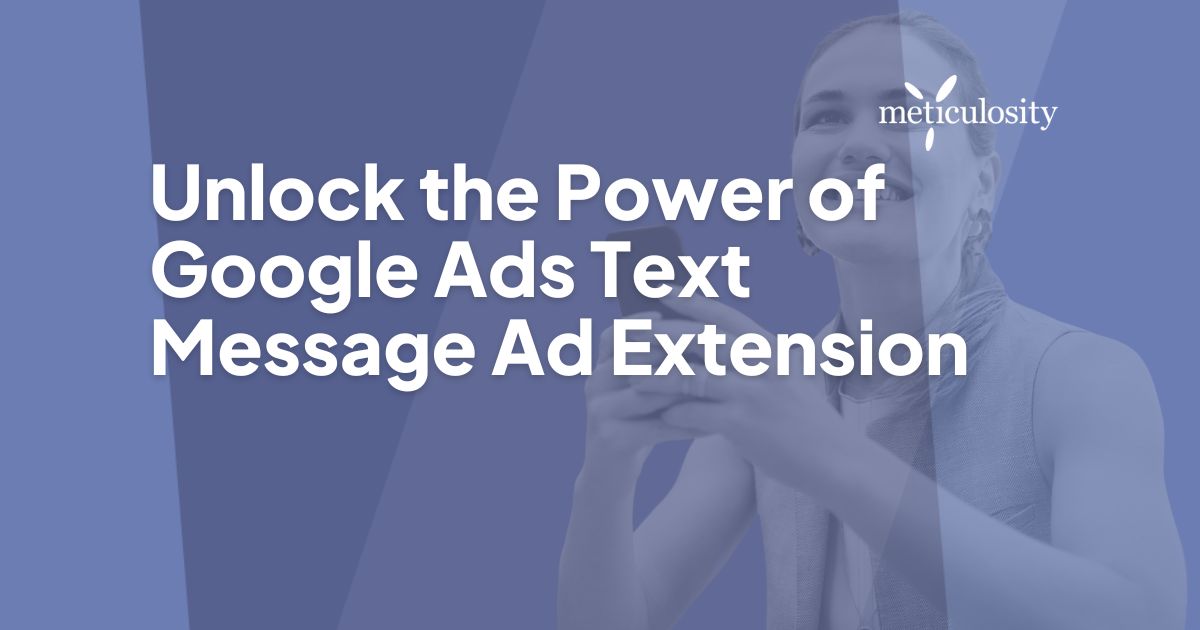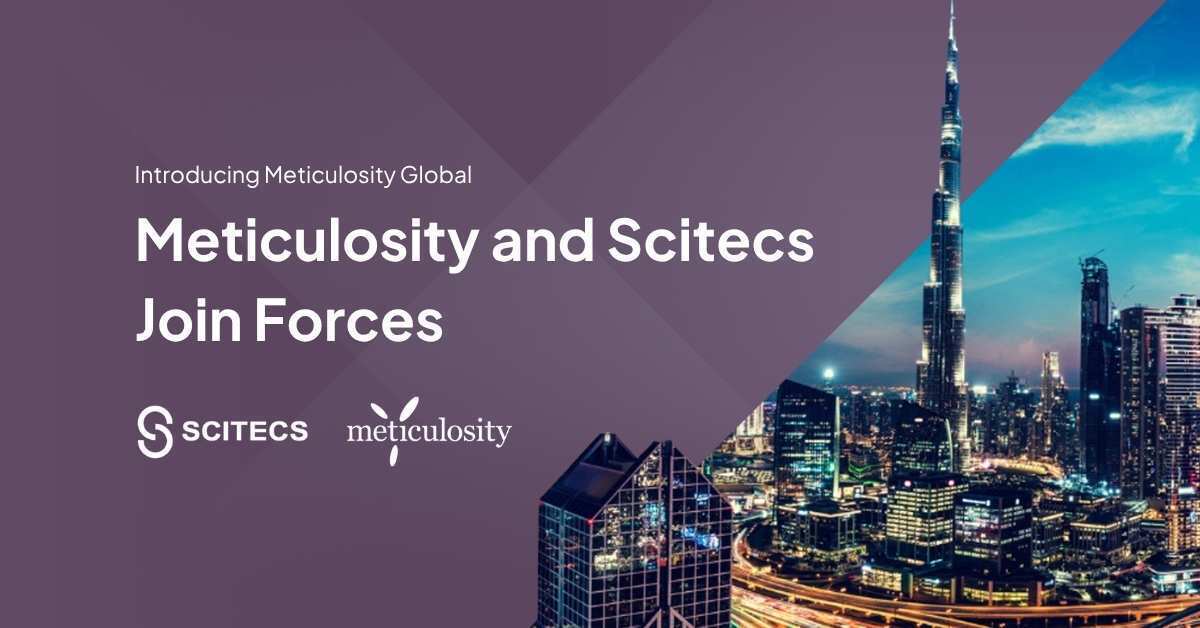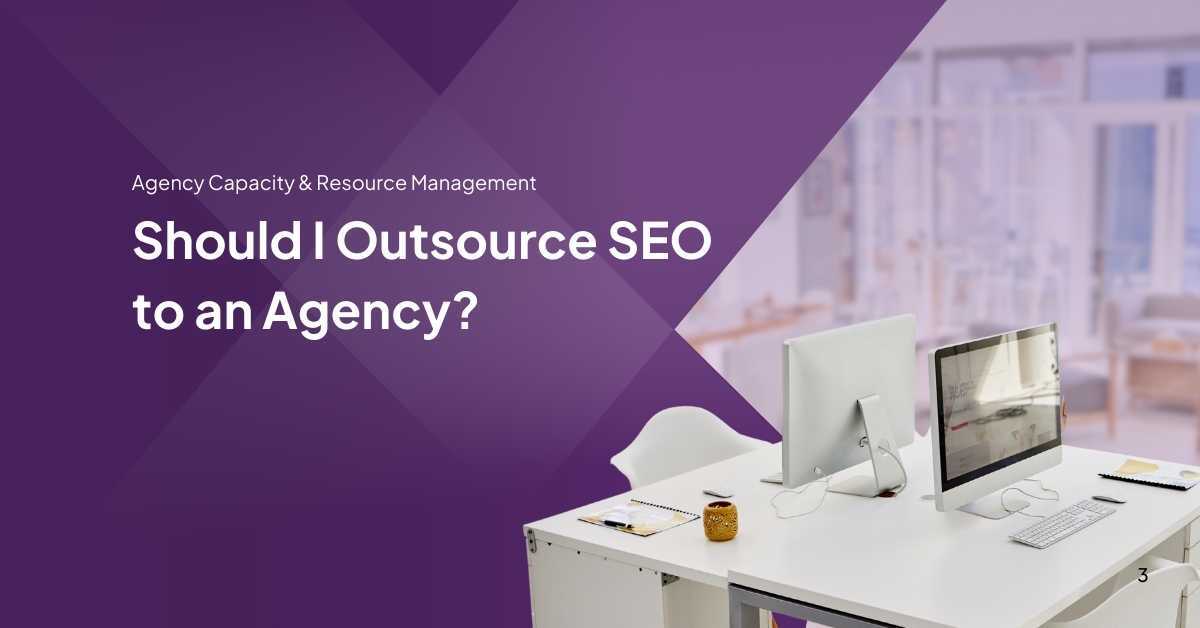The Google Ads Text Message Ad Extension is a feature that allows businesses to include a clickable text message button in their ads. This makes it easier for potential customers to reach out and engage with the business directly through text messages, increasing convenience and improving communication. Research also shows 75% of Millennials prefer texting over calling.
 As one of the largest generations in history, Millennials are a huge marketing audience to hit and a very important one, too. They turn to their phones, laptops, and tablets for entertainment, communication, research and purchasing and they are used to getting information immediately, when they want it. But one thing they rarely use it for? Phone calls.
As one of the largest generations in history, Millennials are a huge marketing audience to hit and a very important one, too. They turn to their phones, laptops, and tablets for entertainment, communication, research and purchasing and they are used to getting information immediately, when they want it. But one thing they rarely use it for? Phone calls.
That's what makes Google's Text Message Ad Extension so perfect for advertisers. When your audience wants to connect with you, but not with a phone call, you can still capture that lead with a "Send a Message" option for those using a mobile device.
About Google Ads Text Message Extensions
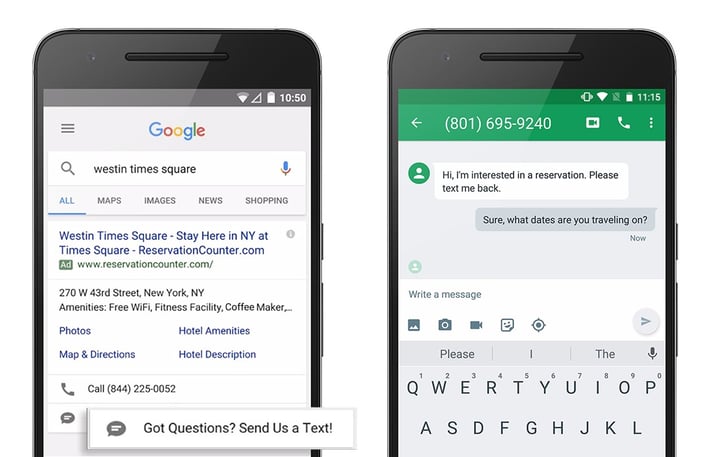
Photo credit: WordStream
From Google: Text message extensions allow people to see your ad, click an icon, and contact you directly by text message. With one tap on your ad, people can contact you to book an appointment, get a quote, ask for information, or request a service, without having to make a voice call or visit your site. Message extensions can help you grow your business by giving people another option to reach you.
Message extensions are ideal because many people prefer text messaging over calling. This type of extension display on mobile devices, and only to devices capable of sending and receiving text messages. With just one tap of a button, consumers can tap an icon on your search mobile search ad and contact you directly by text.
How to Set Up Text Messages via Google Ads
It's really, really easy to set up Google Ads message extensions and if you're using call extensions, you'll have no problem getting these set up. You will obviously need both an active Google Ads account as well as a phone number that can send and receive the text messages. Then you do the following:
1. Choose the AdGroup/Campaign You Want to Use it For
Not all Campaigns or AdGroups are ideal text message candidates. For example, if you're running an ad group targeting your competitors' brand names you might get inundated with messages that are meant for your competitor. While this has the potential to 'hijack' their leads, you might also be blowing your budget on people asking you for their hours and contact info.
Also keep in mind that these ads will only show on mobile devices so if you're running a desktop-only campaign, these text message ad enhancements are not a good fit.
2. Add the Message Extension
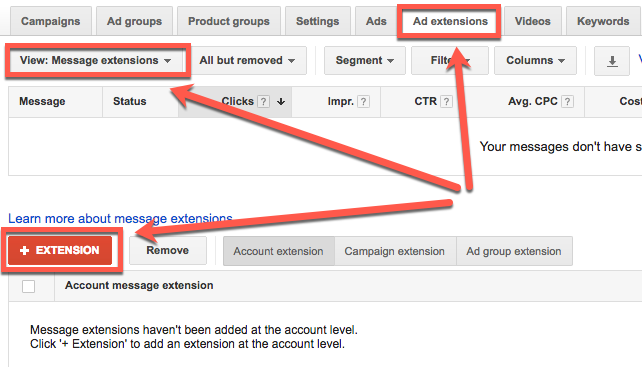
Head on over to the "Ad extensions" tab and then change your view to "View: Message extensions." Click on the "+ Extension" button and you'll create your first Message extension. You have the option to pre-populate your Message text, and I'd strongly recommend tailoring this to your ad group so you know why someone is texting you. If you're running campaigns for multiple products or services, this is the key to knowing what your lead is interested in. In this example, for an SEM campaign, I've put "Advertising on Google Ads" right in the message text. This text can be changed, so if someone wants to get more specific, they can.
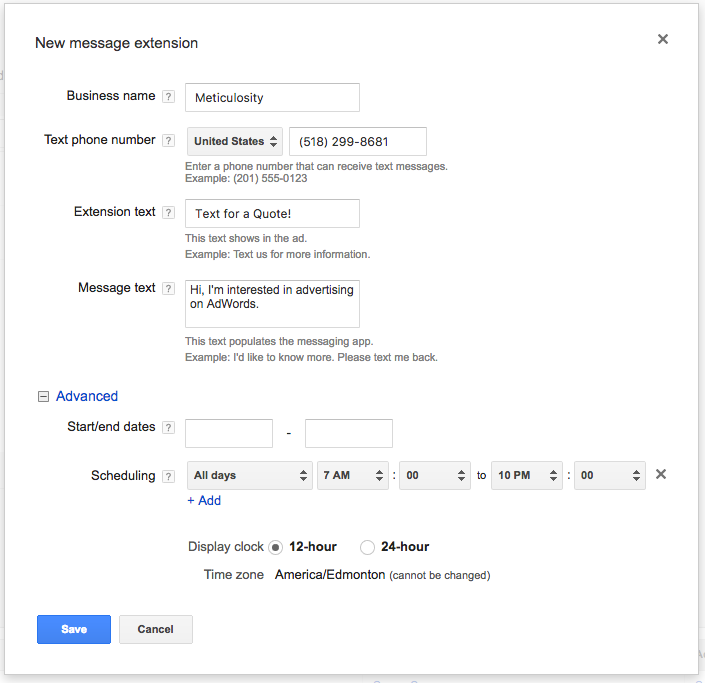
Also note that in the "Advanced" section you can set a start/end date for your message and can set up Scheduling. This is especially important if you're a service provider and immediacy is important for closing the deal (e.g., you're a locksmith and someone wants to get in their car, now!).
3. Track and Test
Keep an eye on your ad extensions reports and see which ones are working for you and which ones aren't. Keep optimizing the poor performers and further utilizing the good ones and you'll be boosting that conversion rate in no time!