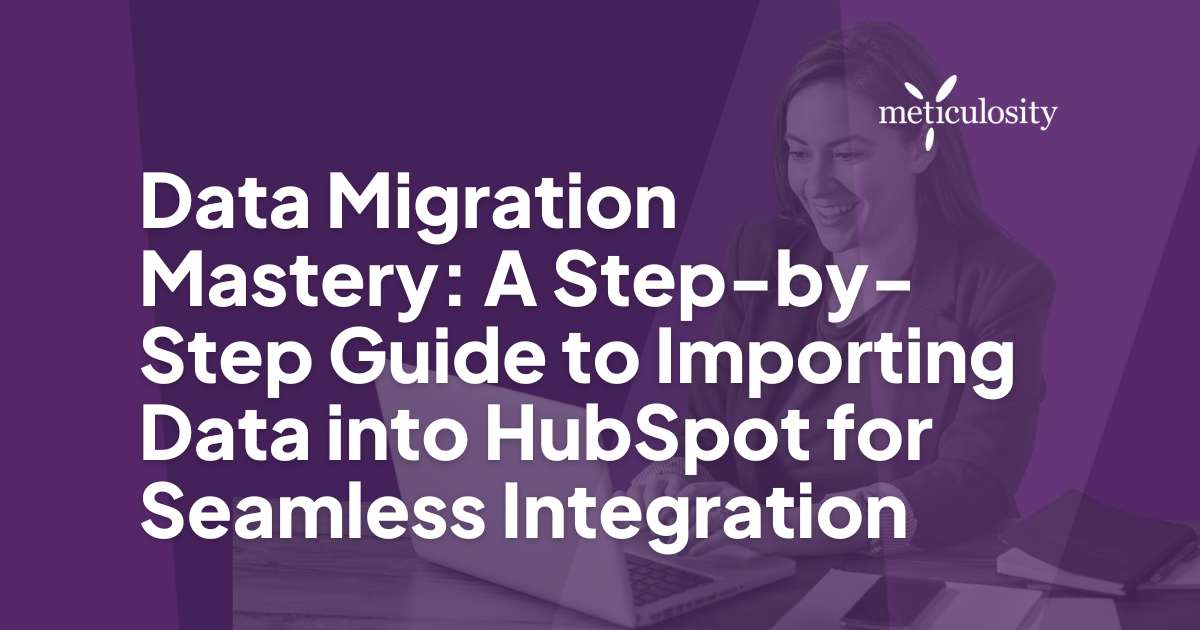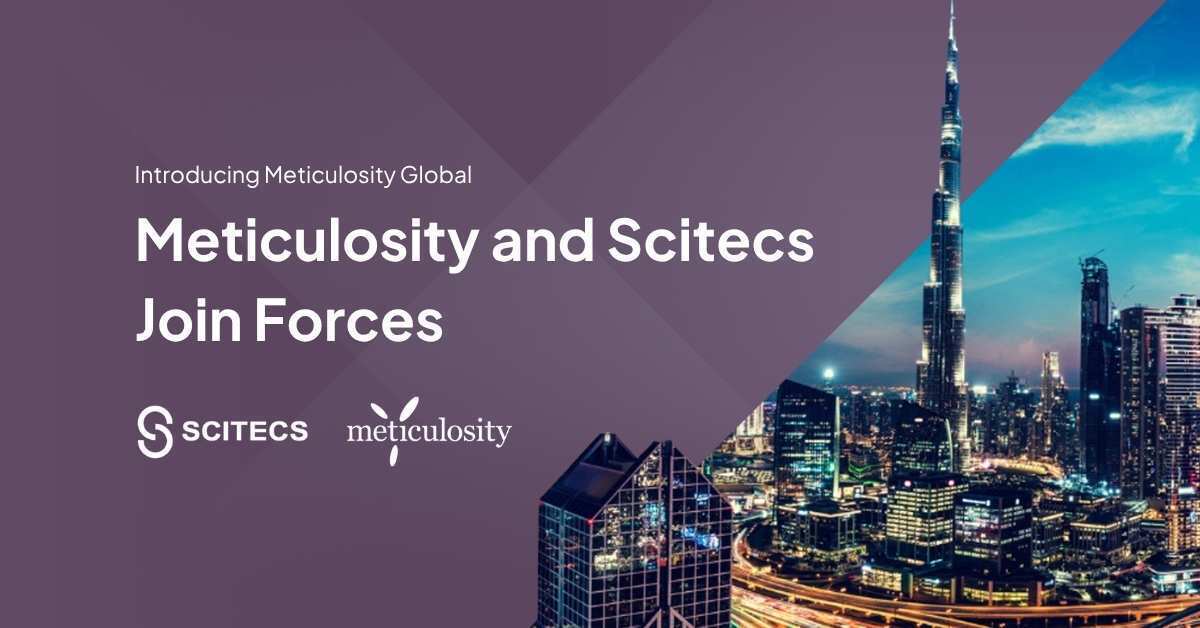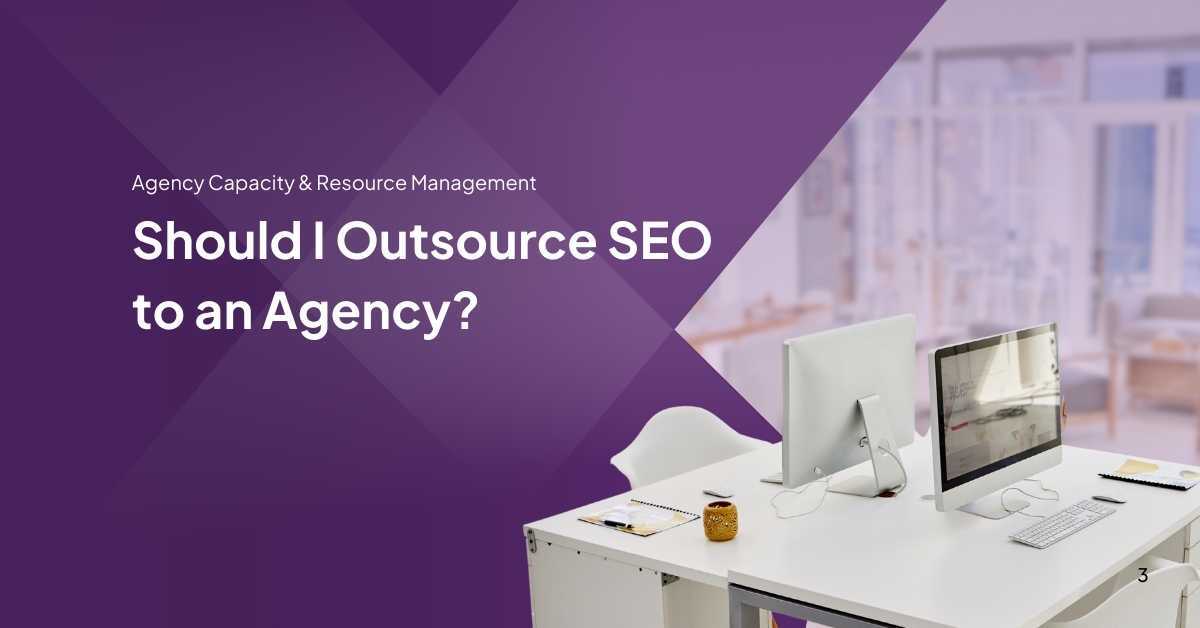Migrating your precious data into a fresh CRM platform can sometimes seem daunting. However, we've gleaned some indispensable nuggets of wisdom. Consider this guide your trusty flashlight, lighting the path to effortlessly importing data into HubSpot with finesse and precision.
Key Takeaways
- Importing data into HubSpot offers improved organization, enhanced data tracking and analysis capabilities, and significant time and cost savings.
- Types of data that can be imported include contacts, companies, deals, and activities for seamless integration with HubSpot's CRM platform.
- Prepare the data for import by cleaning and consolidating it, formatting it correctly for HubSpot, and identifying key data fields essential to your business needs.
- Utilize HubSpot's import tool by following a step-by-step guide to accurately map data fields and troubleshoot common issues to ensure successful data migration.
Benefits of Importing Data into HubSpot
Importing data into HubSpot offers several key benefits, including improved organization, enhanced data tracking and analysis capabilities, and significant time and cost savings.
Improved organization
Putting your data into HubSpot makes everything neat and easy to find. Think of it like cleaning up a messy room. Once you move all your contacts, companies, deals, and activities over to HubSpot, you can see everything in one place.
This makes it simple to look up information quickly and keep track of what's going on with customers.
A well-organized system helps your team work together more efficiently because everyone uses the same information. You will no longer have to dig through emails or files; just jump into HubSpot and get what you need.
It's all about making things smoother so that you can focus on growing your business without getting stuck in clutter.
Enhanced data tracking and analysis
HubSpot makes it easy to see how your business is doing. You can watch where leads come from, check on sales, and much more. You can make smart choices quickly with all your information in one place. This helps you understand customers better and grow your business.
Time and cost savings
Moving your data to HubSpot is smart because it saves you time and money. Imagine all your important info in one place without spending hours searching through different programs or files. By doing so, you can work smarter and faster.
Types of Data That Can Be Imported
Contacts, companies, deals, and activities are all types of data that can be imported into HubSpot for seamless integration.
Contacts
Importing contacts into HubSpot is vital for effective data management. It allows you to maintain a comprehensive database of your customers, prospects, and leads. With the right setup and organization, tracking interactions and managing customer relationships becomes easier.
When importing contacts, ensure you have accurate and updated information to maximize the benefits of HubSpot's CRM integration. This can include details such as name, email address, phone number, company affiliation, and any custom properties relevant to your business.
When preparing contact data for import, focus on cleaning and consolidating information from various sources. This includes removing duplicates, standardizing formats, and filling all necessary fields accurately.
Companies
To import company data into HubSpot, start by organizing and cleaning the data. This involves consolidating information and ensuring it's formatted correctly for HubSpot. Identify key data fields like company name, industry, and contact person to map them accurately during import.
Access HubSpot's import tool to begin importing the cleaned and prepared company data using CSV files or integrating with third-party apps if needed. Ensure your imported company data is secure by considering data privacy and benefiting from HubSpot's security measures.
After preparing well-organized records of companies with accurate mapping, importing this structured dataset can greatly improve efficiency in tracking business interactions within HubSpot’s CRM.
Deals
Importing deals into HubSpot is crucial for efficiently tracking and managing your sales pipeline. Deals represent the potential revenue from a contact or company, helping you understand your business's financial health.
Before importing deals, it's important to ensure your data is clean and properly formatted for seamless integration. Take the time to organize and consolidate deal-related information such as deal amount, close date, stage, and associated contacts or companies.
By mapping these data fields accurately and testing the import process thoroughly, you can ensure a smooth transition of your deal data into HubSpot.
Activities
When importing data into HubSpot, it's important to consider the different types of activities that can be imported. These activities include tasks, calls, meetings, and notes. By importing these activities into HubSpot, you can ensure that all relevant information is centralized within the platform for easy tracking and analysis.
This seamless migration of activity data allows for better organization and enhanced visibility into customer interactions, ultimately contributing to a more efficient workflow and improved customer relationship management.
As a business professional or marketer, being able to import activities such as tasks and meetings into HubSpot provides valuable insights into your team's interactions with leads and customers.
Looking to optimize HubSpot for your business? Learn how to improve here.
Preparing Data for Import
Clean and consolidate your data before importing it into HubSpot, ensuring it's formatted correctly for seamless integration. Identify key data fields that are essential for your business needs to streamline the import process.
Cleaning and consolidating data
To successfully import data into HubSpot, cleaning and consolidating data is crucial. It involves removing any unnecessary or redundant information from your database and ensuring that the remaining data is accurate and current.
This process helps maintain your data's integrity, making it easier to organize and analyze within HubSpot. By cleaning and consolidating your data before importing it into HubSpot, you can avoid issues such as duplicates, incomplete records, or incorrect formatting that could disrupt the migration process.
In addition to cleaning up the existing data, consolidating relevant information into a standardized format will streamline the import process. This includes ensuring consistent naming conventions, standardizing date formats, and organizing data fields to align with HubSpot's requirements.
Formatting data for HubSpot
When preparing data for import into HubSpot, follow these steps to ensure smooth formatting:
- Clean and standardize data: Remove duplicates, correct errors, and ensure uniformity in data formats.
- Map key data fields: Identify essential information such as names, emails, phone numbers, and company details for accurate import.
- Utilize custom properties and fields: Tailor data fields to suit specific needs and enhance tracking and analysis within HubSpot.
- Transform data if necessary: Modify the structure or format of the data to align with HubSpot's requirements.
- Ensure proper encoding: Use UTF-8 encoding for special characters to prevent data corruption during import.
- Test the formatting: Validate the formatted data by conducting trial imports to uncover any potential issues before full-scale migration.
Identifying key data fields
When identifying key data fields for importing into HubSpot, it's important to focus on the essential information that will drive your marketing and sales initiatives. Start by determining the specific data objects you want to import, such as contacts, companies, deals, or activities.
Next, consider the custom properties and fields unique to your business needs that should be included in the import files setup. This step ensures that you're bringing over all relevant information and maximizing the value of your CRM data integration.
By clearly defining these key data fields before initiating the data migration process, you can streamline your import efforts and ensure seamless data synchronization within HubSpot.
How to Use HubSpot's Import Tool
To use HubSpot's import tool, navigate to the "Contacts" or "Companies" tab in your HubSpot account and click on the "Import" button. Then, follow the step-by-step guide to map your data fields accurately and ensure a seamless import process.
Step-by-step guide
First, access the import tool in HubSpot. Click "Contacts" in the top navigation bar, then select "Contacts" from the dropdown menu. Next, click the "Import" button on the upper right. Then, choose the "Single or Multiple Records" option and select the record type you want to import (contacts, companies, deals, or tickets). After that, prepare your data by formatting it correctly using CSV files or integrating it with third-party apps. Map your data fields accurately to ensure seamless integration, and test the import process before finalizing. Lastly, troubleshoot common issues such as handling data format errors and dealing with duplicates to ensure a successful data migration.
Accessing the import tool in HubSpot
To access the import tool in HubSpot, go to the "Contacts," "Companies," "Deals," or "Tickets" section. Then, click on the “Import” button located at the top right of your screen.
You can also access this tool by navigating to “Settings” > “Objects” > “Imports.” Once there, choose the object you want to import data for and follow the step-by-step instructions provided by HubSpot's import tool.
This streamlined process ensures that your contacts, companies, deals, or activities seamlessly integrate into HubSpot.
Remember to review and prepare your data thoroughly before using the import tool. Ensure your data is organized and formatted correctly according to HubSpot guidelines for a smooth importing experience.

Best Practices for Importing Data
Organizing and cleaning your data is crucial before importing it into HubSpot. Mapping data fields accurately and thoroughly testing the import process will ensure seamless integration.
Organizing and cleaning data
To organize and clean your data effectively before importing it into HubSpot, start by reviewing and consolidating similar or duplicate entries. Remove any irrelevant or outdated information to ensure that only accurate and up-to-date data is imported.
Additionally, consider formatting your data according to HubSpot's requirements, such as using the appropriate file format and ensuring that all fields are correctly labeled. By organizing and cleaning your data meticulously, you can streamline the import process and prevent potential issues that may arise from importing disorganized or incomplete data.
Remember to regularly update your contact list with the most recent information, as maintaining a tidy database is essential for effective marketing strategies within HubSpot. By categorizing contacts into different segments based on their interaction history or engagement level, you can tailor personalized marketing efforts to specific groups more efficiently.
Mapping data fields accurately
Mapping data fields accurately is crucial for a successful data import into HubSpot. Start by identifying the specific data fields in your existing database and matching them with the corresponding fields in HubSpot.
Make sure that each field from your source system aligns correctly with the destination field in HubSpot. This process ensures that all necessary information transfers seamlessly, preventing any loss or misplacement of critical data during the migration.
Troubleshooting Common Issues
Dealing with duplicates and correcting missing data are common issues when importing data into HubSpot. Learn how to handle these challenges with our expert tips.
Handling data format errors
When importing data into HubSpot, handling data format errors is crucial to ensure a smooth and accurate migration process. Data format errors can occur due to inconsistencies in the way data is structured or formatted.
To address this, it's important to carefully review the formatting requirements specified by HubSpot and ensure that your data aligns with these guidelines before initiating the import process.
By proactively identifying and rectifying any format errors, you can minimize disruptions and avoid potential issues such as incomplete or incorrect data being imported into HubSpot.
Dealing with duplicates
Dealing with duplicates is a crucial step in data migration. It's important to identify and eliminate duplicate contacts, companies, or other records before importing them into HubSpot.
This ensures that your data remains clean and accurate, preventing confusion and errors in the future. You can use HubSpot’s tools to merge duplicate records or run de-duplication processes before initiating the import.
In dealing with duplicates, it's important to have clear criteria for identifying duplicates and establish a process for merging or removing them. By addressing duplicate data early on, you can ensure that your imported data is reliable and effective for your business needs within HubSpot.
Correcting missing data
When dealing with missing data during the import process, it's essential to identify the specific fields that are incomplete or blank. First, thoroughly review your original data source to see if the missing information can be located and updated.
Then, consider reaching out to relevant contacts or utilizing other sources to gather any absent details. Once you have obtained the necessary information, ensure that it is properly formatted and accurately inputted into HubSpot's designated fields before finalizing the import process.
Alternative Methods for Importing Data
Using CSV files and integrating with third-party apps are alternative methods for importing data into HubSpot, providing flexibility and options for businesses with unique data migration needs.
Using CSV files
To import data into HubSpot using CSV files, organize the data in an Excel spreadsheet and save it as a CSV file. Then, navigate to the "Import" option in HubSpot and select "Start an import." Choose the record type you want to import: contacts, companies, deals, or activities.
After that, map the fields from your CSV file to the corresponding fields in HubSpot to ensure accurate data transfer. Finally, review and confirm the import to seamlessly bring your data into HubSpot for enhanced organization and analysis.
Using CSV files for importing data into HubSpot ensures flexibility and ease of use. Simplify your migration process by following these simple steps: Prepare clean and well-organized data in a CSV format before importing it into HubSpot; then, easily map fields from your existing dataset onto relevant categories within HubSpot's database during the import process.
Integrating with third-party apps
HubSpot offers seamless integration with third-party apps, making importing data from various sources easier. You can connect HubSpot with your existing systems or other applications by leveraging API integration for a smooth data migration process.
This allows you to transfer data while maintaining its structure and integrity directly. You can also use custom properties and fields for more personalized data import, ensuring that the information aligns with your business needs.
Furthermore, integrating with third-party apps provides flexibility in managing different data sets across platforms. This ensures that all relevant information is accurately imported into HubSpot without compromising its quality or accuracy.
Ensuring Data Security
Protecting the privacy and security of your data is crucial. HubSpot has robust security measures to safeguard your information, ensuring it remains safe and secure within the platform.
Importance of data privacy
Protecting data privacy is crucial when importing information into HubSpot. As marketers and business professionals, we must keep sensitive customer details secure throughout the migration process.
By prioritizing data privacy, we can uphold customer trust and comply with regulations, safeguarding our reputation. It's essential to leverage HubSpot's security measures and follow best practices to protect confidential information from unauthorized access or misuse.
Data encryption, user authentication protocols, and regular security audits play a vital role in maintaining the integrity of imported data and upholding privacy standards.
As we import data into HubSpot, it's imperative to prioritize the confidentiality of customer information. By adhering to stringent data privacy measures, including encryption and user authentication protocols offered by HubSpot, we can maintain the trust of our customers while staying compliant with industry regulations.
HubSpot's security measures
Prioritize data security. HubSpot implements robust measures to protect your information. It includes encryption, secure data centers, and regular security audits. This ensures that your data remains safe and secure within the platform.
With HubSpot, you can trust that your valuable business information is in good hands.
Take the necessary steps to safeguard your data. HubSpot's security features give you peace of mind when importing sensitive business information into the platform. Your data's confidentiality and integrity are always maintained with these stringent security measures in place.

Conclusion
Mastering data migration into HubSpot is crucial for businesses. It can enhance organization, tracking, and analysis while saving time and costs. Understanding the import tool, best practices, and troubleshooting common issues are vital.
With a focus on data security and alternative methods for importing data, seamless integration into HubSpot can be achieved. Follow these steps to ensure a smooth transition of your data!
Click here to learn more about optimizing your business with HubSpot!
FAQs
1. How can I import data into HubSpot, and what types of data can be imported?
-
- Navigate to Import: In your HubSpot account, go to the "Contacts," "Companies," "Deals," or other relevant sections, and click "Import."
- Choose File: Select the CSV file containing the data you want to import.
- Map Fields: Map the columns in your CSV file to the corresponding fields in HubSpot.
- Review and Confirm: Preview the data, ensure accuracy, and confirm the import.
Types of Data: HubSpot supports importing various data types, including contacts, companies, deals, tickets, products, and custom objects.
2. Can I update existing records during the data import process in HubSpot?
-
- Use the "Update Existing" Option: When importing data, HubSpot provides an option to update existing records based on a unique identifier, such as email address or HubSpot ID.
- Map Update Fields: Map the fields in your CSV file to the corresponding fields in HubSpot that you want to update.
Note: Ensure that your CSV file includes the unique identifier (e.g., email address) and the data you want to update for existing records.
3. What are the best practices for preparing data for import into HubSpot?
-
- Cleanse Data: Ensure data cleanliness by removing duplicates, correcting errors, and validating formats.
- Use HubSpot's Templates: Download HubSpot's import templates to align your data structure with HubSpot's requirements.
- Check Field Mappings: Before importing, review and double-check field mappings to ensure accurate data transfer.
- Test with a Sample: Import a small sample of your data first to identify and address any issues before importing the entire dataset.
4. How can I track the progress and results of a data import in HubSpot?
-
- Import Dashboard: HubSpot provides an import dashboard where you can track the progress and results of your data import.
- Error Logs: If any issues arise during the import, HubSpot generates error logs highlighting specific problems, allowing you to address them promptly.
- Email Notifications: HubSpot sends email notifications upon completion of the import, providing an overview of successes and any encountered errors.
By following best practices and utilizing HubSpot's tools for data import, businesses can efficiently bring in data from external sources, ensuring a smooth integration into their HubSpot CRM.