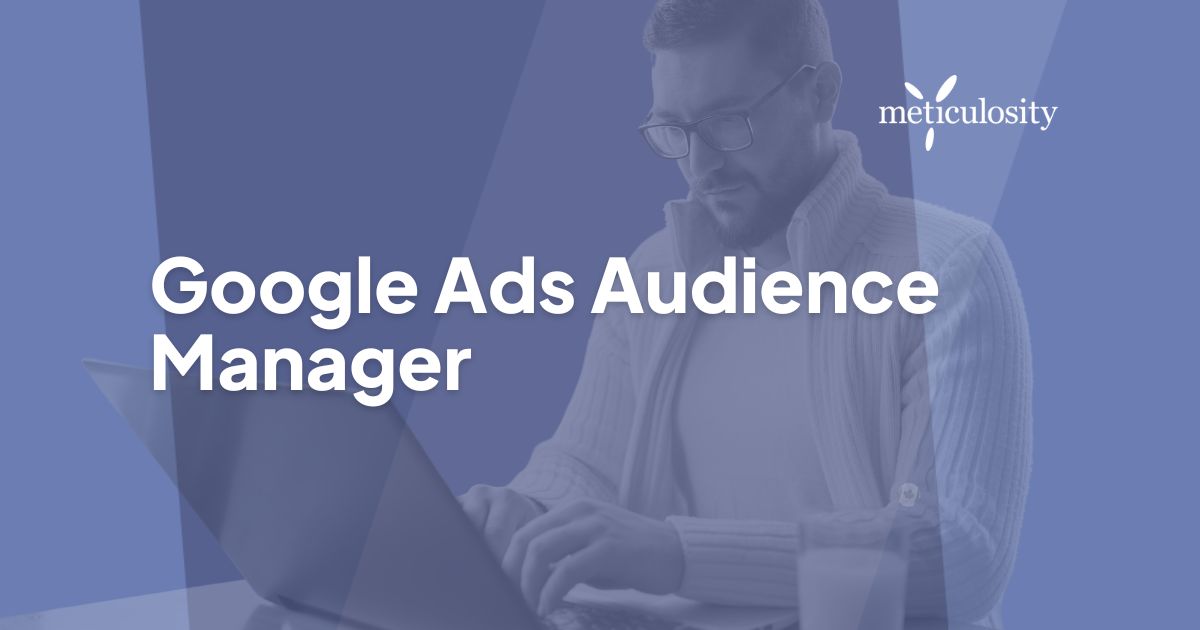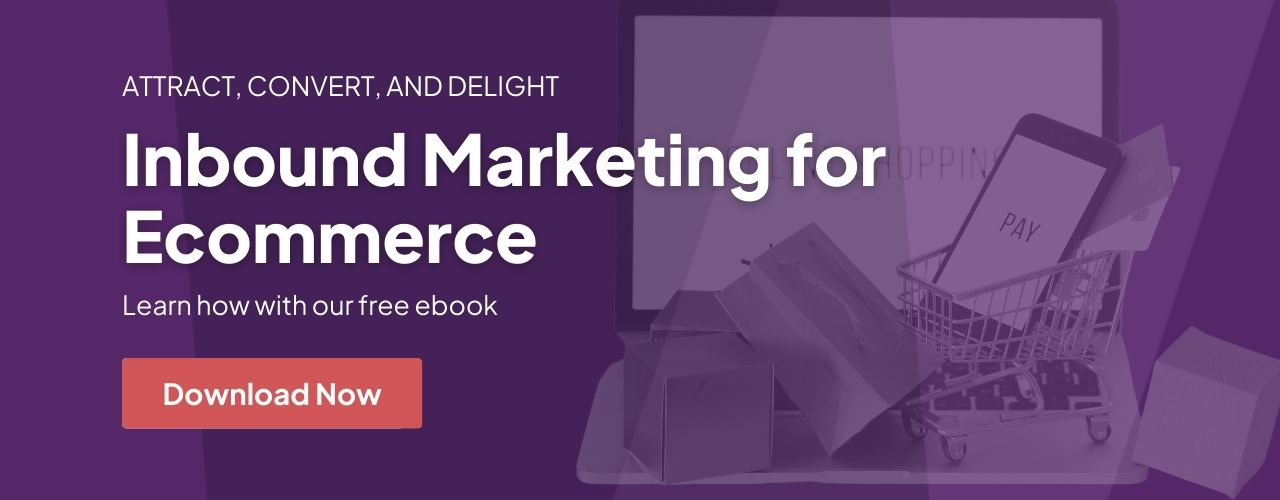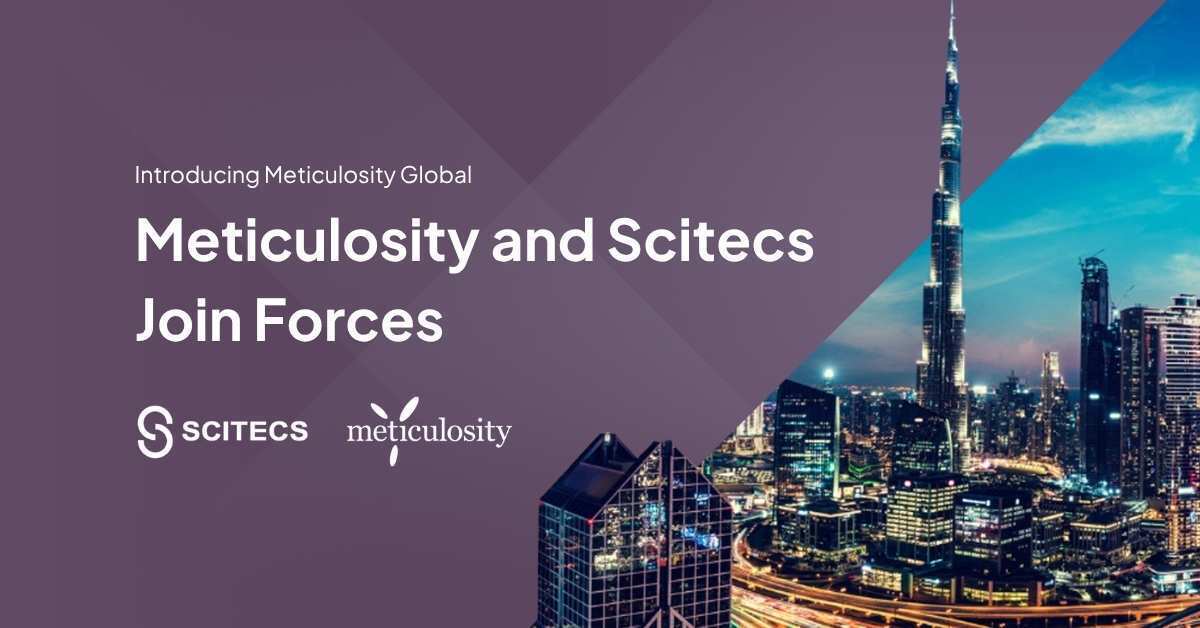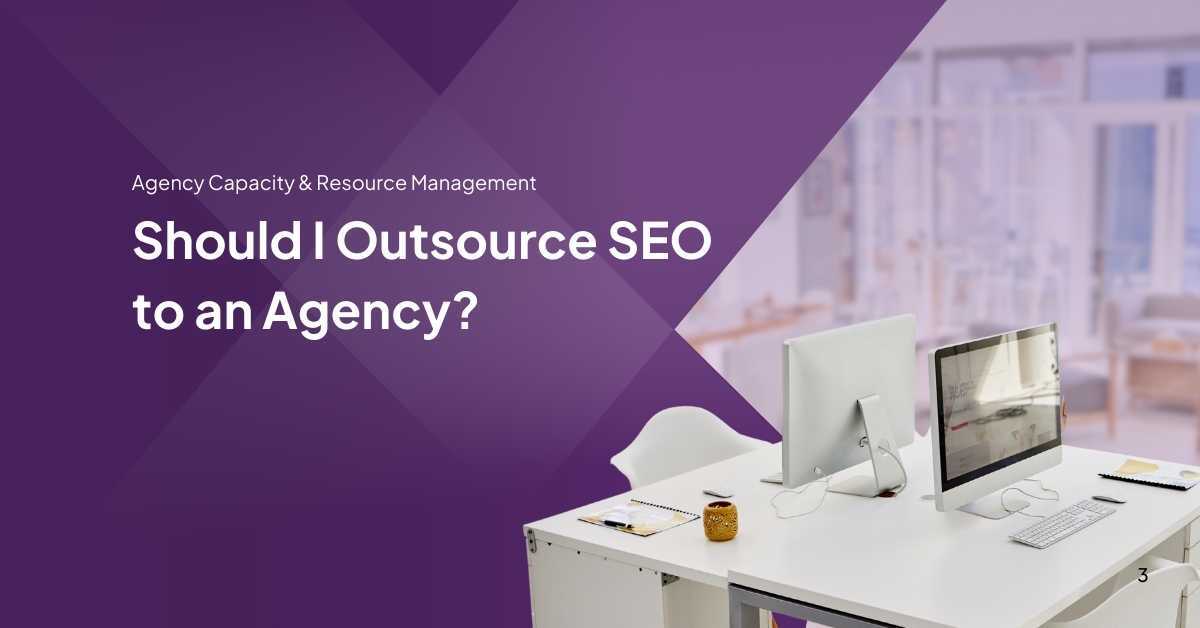Feeling swamped trying to nail down the perfect audience for your Google Ads campaigns? Trust us, we know that struggle all too well. But don't worry - our research has equipped us with a handy tool to guide you through this conundrum - Google Ads Audience Manager.
Together in this article, let's explore how to set up unique audience segments for boosted results and delve into understanding demographic data which is key to enhancing your campaign performance.
So come on, let's plunge into the realm of razor-sharp targeting!
Understanding Google Ads Audience Manager
Google Ads Audience Manager allows advertisers to target specific audiences based on their interests, demographics, and behavior, leading to more effective and personalized marketing campaigns.
Benefits of audience targeting
Audience targeting is a real game-changer. It makes your ads more useful to users. When you know what people like, you can show them things they may buy. For instance, if someone loves sports gear, your sports shoes ad will pop up for them.
This way, ads reach the right people who might click on them and buy something. More clicks mean better results for your business! Plus, it helps save money as you are not showing ads to those who may not be interested.
Isn't that cool? So yes, audience targeting offers better chances of success in Google Ads campaigns.
Critical features of Audience Manager
Main things you need to know about Audience Manager.
- It lets users make unique audience groups based on their goals.
- It tracks the life of each audience group.
- You can find your data in the Tools & Settings menu.
- It centers all your audience info, including lists, sources, and insights.
- Users can build and aim at groups based on things like age, likes, and how they act.
- It helps enhance ad aiming and makes campaigns perform better.
Creating and Managing Audience Segments
To create audience segments in Google Ads Audience Manager, select the desired targeting options such as demographics, interests, and behaviors. Then, set specific parameters to define your audience segment based on these criteria.
Finally, regularly review and update your segments to ensure they remain relevant and effective for your campaigns.
How to create audience segments
You can start creating segments in Google Ads Audience Manager with the steps below.
- First, open your Google Ads account.
- Click on "Tools & Settings."
- Go to "Shared Library."
- Select "Audience Manager."
- Click on the blue plus button to create a new audience segment.
- Give your segment a clear name that shows who it is for.
- Pick the type of audience you want to make.
- Define your audience using existing sections like custom parts, your own data, or new customer groups.
- Once you set up your details, save your new segment.
- Now, you have a new group ready for ad targeting.
Setting audience targeting options
To effectively target your audience in Google Ads, you can utilize the following options:
- Detailed demographics: Specify the age, gender, location, and other relevant characteristics of your target audience.
- In-market audiences: Target users who are actively researching or interested in products or services similar to yours.
- Affinity audiences: Reach users who have demonstrated a strong interest in specific topics or categories related to your business.
- Remarketing audiences: Show ads to users who have previously interacted with your website, app, or ads.
- Custom data segments: Create audience segments based on data from your own website, app, or social media pages.
Analyzing Audience Performance
In this section, we will delve into the importance of tracking audience metrics and how to interpret audience insights effectively.
Tracking audience metrics
To understand the performance of your Google Ads audience and make informed decisions, it's crucial to track audience metrics. By analyzing reach and frequency data in Display, Discovery, and Video campaigns, you can gain insights into how many people were shown your ads.
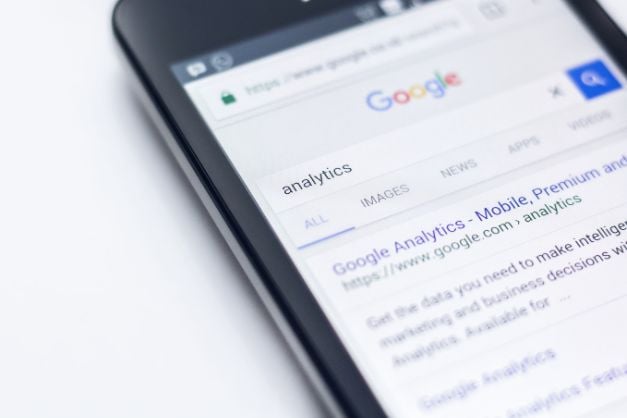
Conversion rate is also a valuable metric as it indicates whether your ad is resonating with your target audience or if there are any issues with your campaign. With Google Ads Audience Manager, you have the tools to create data segments and advertise to audiences based on their online activity.
So keep an eye on these metrics to optimize your targeting efforts and get the best return on investment for your advertising campaigns.
Interpreting audience insights
Understanding audience insights is crucial for effective marketing strategies. By interpreting these insights, we can gain valuable information about our target audience's behavior, preferences, and interests.
This allows us to tailor our campaigns and messaging to better resonate with them. Google Ads provides various tools and metrics to help us analyze audience performance. The Insights page in Google Ads offers tailored audience insights based on factors like demographics, interests, devices used, and even browsing behavior.
By diving into these insights, we can identify patterns and trends that will inform our decision-making process. For example, through Google Analytics integration with Audience Manager in Google Ads, we can determine the top sources of user traffic for a more targeted approach.
Testing and Optimizing Audience Targeting
In this section, we will explore the importance of A/B testing for audience segments and share optimization strategies to maximize your targeting efforts.
A/B testing for audience segments
A/B testing is an essential strategy for optimizing audience segments. Here are some key points to consider:
- Compare different versions: A/B testing compares two versions of an ad strategy to see which one performs better.
- Test variables: In A/B testing, you can change variables like ad images, ad text, audience targeting, or ad placement to measure their effectiveness.

- Multiple platforms: A/B testing can be done on various platforms, including social media and Google Ads.
- Data-backed decisions: By conducting A/B tests, marketers can make informed decisions based on data rather than guesswork.
- Deeper analytics: Google Ads allows for AI learning and provides more detailed analytics when multiple campaigns have been tested.
Optimization strategies for targeting
Optimizing your targeting in Google Ads Audience Manager is crucial for getting the best results. Here are some strategies to help you optimize your audience targeting:
- Use A/B testing: Test different audience segments to see which ones perform better. This will help you identify the most effective targeting options for your campaigns.
- Refine demographics and interests: Analyze your audience demographics and interests to understand who your target audience is. Use this information to refine your targeting and focus on reaching the right people.
- Analyze competitor strategies: Learn from your competitors by analyzing their audience targeting strategies. Look for ways to improve and differentiate your own campaigns based on what works for them.
- Track audience metrics: Keep a close eye on key performance metrics such as click-through rates, conversion rates, and return on investment (ROI). This will help you identify areas for improvement and adjust your targeting accordingly.
- Implement remarketing campaigns: Use remarketing to target users who have already shown interest in your products or services. Customize your messaging and offers to encourage them to convert.
Integrating Audience Manager with Google Ads
Setting up Audience Manager in Google Ads is a crucial step to leverage the power of audience targeting. Learn how to sync your audience data and maximize the effectiveness of your campaigns.
Setting up Audience Manager in Google Ads
To set up Audience Manager in Google Ads, follow these steps:
- Go to the "Tools and Settings" section in Google Ads.
- Select "Audience Manager" from the column labeled "Shared library."
- Click on the option to create a new audience segment or source.
- Choose the targeting options that align with your advertising goals, such as demographics, interests, or behaviors.
- Customize your audience segments based on collected data and insights.
- Set up Google Ad Manager as a destination if you want to send Audience Manager segment data to that platform.
- Accessing data in Audience Manager can provide better insights for advertising purposes.
Advanced Targeting Techniques
Learn how to take your audience targeting to the next level with advanced techniques such as lookalike audiences, custom audience creation, and leveraging the full range of targeting options in Google Ads Audience Manager.
- Lookalike audiences: You can create lookalike audiences based on your existing customer base or website visitors. This allows you to expand your reach to people with similar characteristics and behaviors.
- Custom audience creation: With Audience Manager, you can build custom audiences by combining different targeting criteria, such as demographics, interests, and behaviors. This enables you to create highly specific segments tailored to your campaign goals.
- Advanced targeting options: Google Ads provides a range of advanced targeting options, including in-market audiences (people actively searching for products or services), affinity audiences (people interested in specific topics), and contextual targeting (displaying ads on relevant websites based on content).
- Ad scheduling: Audience Manager allows you to schedule your ads to appear at specific times of the day or days of the week when your target audience is most active. This helps maximize the impact of your campaigns and increase ROI.
- Dynamic remarketing: By using audience data from Google Analytics, you can show personalized ads to previous website visitors based on their interactions with your site. This increases the chances of conversion by reminding them about products or services they showed interest in.
Conclusion and Next Steps for Implementing Google Ads Audience Manager.
In conclusion, Google Ads Audience Manager is a powerful tool for marketers and business professionals. It allows you to create custom audience segments, track their performance, and optimize your targeting strategies.
By leveraging the features of this tool, you can reach the right audience with your ads and improve your campaign's effectiveness. Don't wait any longer – start maximizing your ad performance and reaching your target audience with precision. Get started now, and watch your advertising efforts soar!