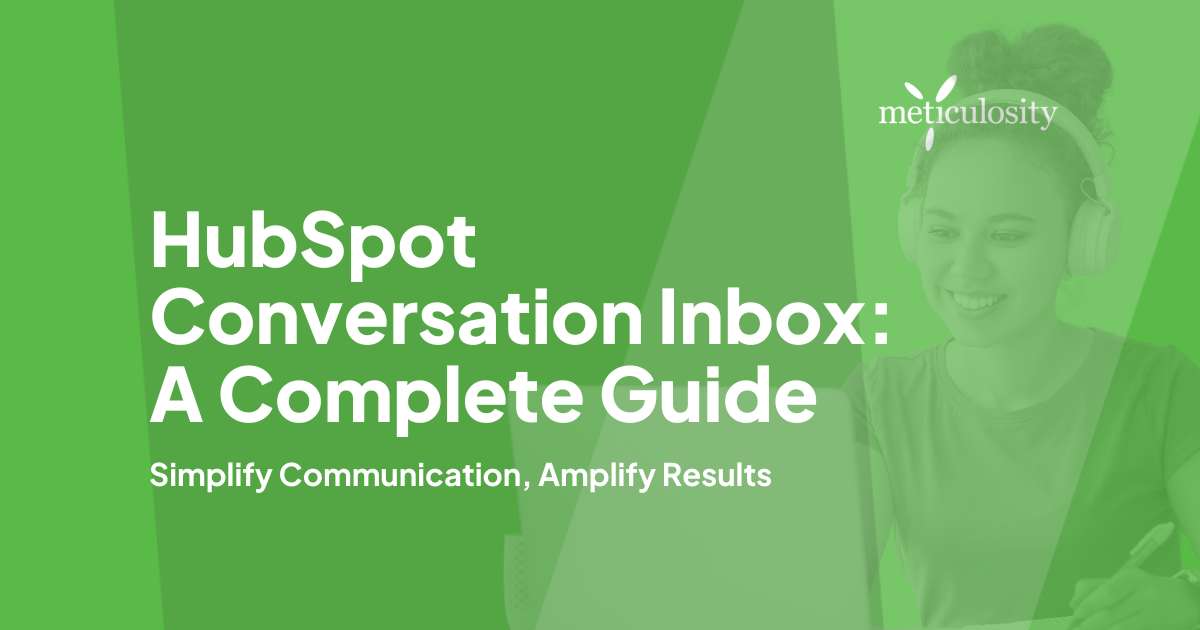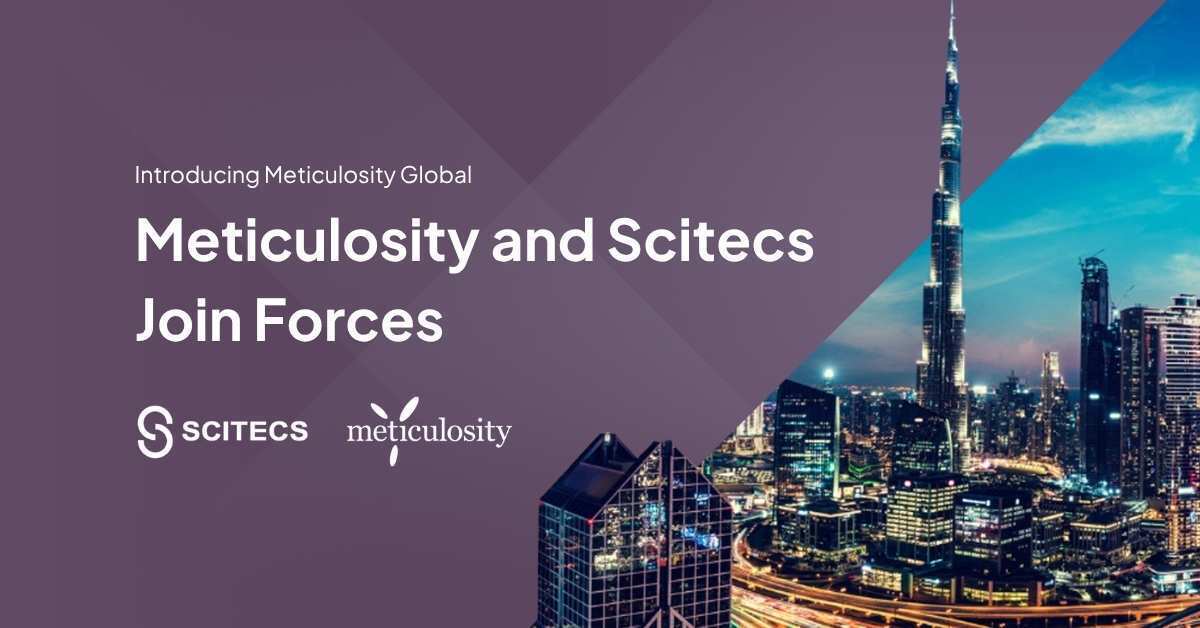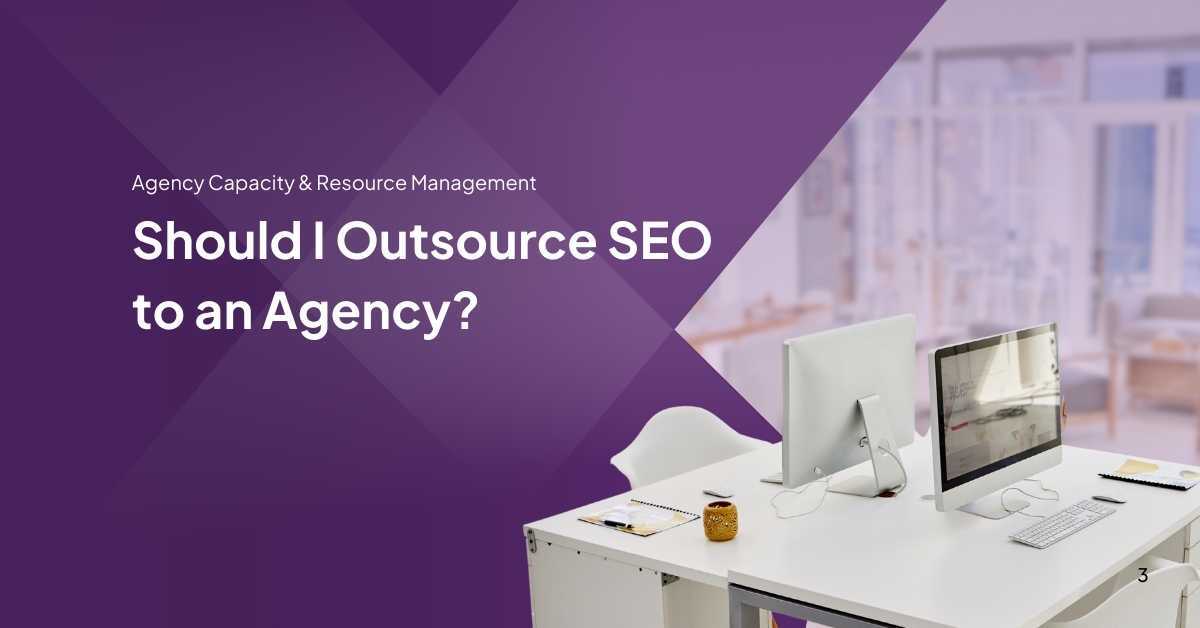Keeping track of customer chats and emails can be overwhelming. The HubSpot Conversation Inbox is here to simplify it all. This guide walks you through setting up and making the most out of your inbox, transforming how you manage communications.
Ready to change the game? Let's get started.
Understanding the Hubspot Conversation Inbox
Moving from the introduction to deeper exploration, the HubSpot Conversation Inbox is a pivotal tool for businesses aiming to streamline their communications. It is a centralized messaging platform that effortlessly combines email and chat integration.
This allows teams across marketing, sales, and customer service departments to manage conversations from various channels all in one place. Its convenience is unparalleled, ensuring no message slips through the cracks.
The strength of the HubSpot Conversation Inbox lies in its ability to connect multiple messaging channels (email, live chat, and social media messages) and consolidate them into a single view. This ensures efficient conversation management and significantly improves team inbox management by enabling seamless collaboration among team members. Features like search functionality and message triaging make it easy for users to organize and prioritize conversations, ensuring timely responses every time.
Ready to amp up your HubSpot game? Click here.
How to Set Up and Use the Conversations Inbox
Now that you have a basic understanding of the HubSpot Conversation Inbox let's move on to setting it up and starting to use it. This process will enable email and chat integration, streamline communications, and manage messages effectively. Here is a step-by-step guide:
- Log in to your HubSpot account and navigate to your Conversations Inbox.
- Click on the "Inbox" tab located in the navigation menu to access the main Conversations page.
- Select "Inbox Settings" from the options available to start customizing your inbox according to your needs.
- Connect your team email addresses or chat channels by choosing "Channels" under settings, allowing centralized messaging.
- Customize your routing rules under "Conversations Routing." This step ensures messages are automatically directed to the right team or individual.
- Set up automated responses by selecting "Templates & Snippets" from the settings menu, aiding in communication automation.
- Utilize the search functionality within the inbox to find specific conversations quickly.
- Engage in message triaging by categorizing messages based on priority and relevance for efficient communication management.
- Explore conversation intelligence features for insights into customer interactions, accessible via "Analytics" in the settings menu.
Regularly update your setup to include new messaging channels or adjust routing rules and templates.
Following these steps will help you efficiently set up and use your Conversations Inbox on HubSpot, enhancing internal teamwork and external communication with customers.

Benefits of Utilizing the Conversations Inbox
The Conversations Inbox in HubSpot streamlines communication by bringing email and chat messages into one centralized location. This makes managing customer interactions much simpler and more efficient.
With everything in one place, teams can quickly respond to inquiries, ensuring every message gets noticed.
Using the Conversations Inbox also greatly enhances team collaboration. Members can easily assign conversations to the right person or department, ensuring experts handle specific queries.
This system promotes faster problem-solving and promptly ensures customers receive accurate, helpful responses.
Advanced Features of the Conversation Inbox
Discover the innovative capabilities of the Conversation Inbox, including automated responses and routing, tracking and analyzing conversation data, and integrations with other HubSpot tools.
These advanced features enable tailored communication strategies and enhance team collaboration for efficient customer conversations.
Automated responses and routing
Automated responses and routing streamline communication by automatically sending predefined messages to customers based on specific triggers. The Conversation Inbox allows for setting up dynamic workflows that direct incoming messages to the right team or individual, ensuring prompt and efficient resolution of customer inquiries.
This feature enhances overall response time while also providing customers with tailored support.
The automated responses and routing capabilities in HubSpot Conversation Inbox help manage high message volumes and improve efficiency in handling customer queries. This system minimizes repetitive tasks, freeing up valuable time for teams to focus on more complex issues and personalized interactions with clients.
Tracking and analyzing conversation data
Tracking and analyzing conversation data within the HubSpot Conversation Inbox gives valuable insights into customer interactions. By monitoring keywords, trends, and sentiment, you can identify areas for improvement in your communication strategy.
Understanding which messages are effective and where there may be challenges allows for targeted enhancements to overall customer engagement.
This analysis empowers teams to refine messaging content and tactics while uncovering opportunities for personalization and increased efficiency within the Conversations Inbox.
Integrations with other Hubspot tools
The Conversation Inbox integrates seamlessly with other HubSpot tools, streamlining your workflow and maximizing efficiency. Email and chat integration allows for centralized messaging management while triaging messages becomes a breeze through the inbox search functionality.
Furthermore, connecting messaging channels to HubSpot's automation capabilities ensures communication is tailored and automated to cater to customer needs. Message tracking and analyzing conversation data provide invaluable insights into customer interactions.
The Conversation Inbox also aids team collaboration by underpinning other HubSpot tools, enhancing overall team efficiency in managing conversations. Automated responses and routing enable smoother communication with customers across various platforms. In contrast, integrating conversational intelligence within your suite of sales, marketing, and customer service tools unlocks valuable insights for better decision-making.

Customizing Your Conversation Inbox
Customizing your Conversation Inbox allows you to tailor the platform to meet your needs and preferences. Here are the key ways you can customize your Conversation Inbox:
- Personalized Tagging: Categorize conversations with customized tags for easy sorting and quick access.
- Custom Email Templates: Create personalized email templates to streamline responses and maintain a consistent brand voice.
- Workflow Automation: Set up automated workflows to assign conversations to the appropriate team members based on predefined criteria.
- Branding Integration: Customize the look and feel of your Conversation Inbox with branding elements such as logos, colors, and fonts.
- User Permissions: Define user roles and permissions to ensure that team members have access only to relevant conversations and features.
- Mobile Optimization: Customize the Conversation Inbox for seamless use on mobile devices, enabling on-the-go communication with customers.
These customization options empower you to optimize your Conversation Inbox for efficient communication and enhanced customer experience, leading to improved engagement and satisfaction.
Next, let's explore how streamlining customer communication can further enhance your business operations.
Streamlining Communication with Customers
To streamline customer communication, utilize the centralized messaging features in HubSpot Conversation Inbox. Utilize the search functionality to quickly find past conversations and connect seamlessly across email and chat channels.
Automate responses to provide timely and tailored communication, ultimately improving efficiency and response time.
Improving Efficiency and Response Time
To enhance efficiency and response time, prioritize urgent conversations for quick resolution.
Utilize automated responses and routing to promptly address common queries, freeing up time for personalized interactions.
Track and analyze conversation data regularly to identify bottlenecks and streamline processes. Integrating other HubSpot tools will further expedite tasks, allowing you to manage communication effectively and improve customer satisfaction.
Enhancing Team Collaboration
To enhance team collaboration, ensure all team members have access to the Conversation Inbox and are trained to use its features. Encourage open communication and knowledge sharing among team members regarding inbound messages and customer interactions.
Implement regular meetings or check-ins to discuss feedback, insights, and strategies for improving communication efficiency. Additionally, assign specific roles and responsibilities within the Conversation Inbox to streamline teamwork and avoid overlapping efforts.
Create a collaborative environment where everyone's input is valued, enhancing productivity and cohesive customer engagement.
Moving forward with tips for maximizing the potential of Hubspot Conversation Inbox, let's explore practical strategies for optimizing your Conversation Inbox usage.
Tips for Maximizing the Potential of Hubspot Conversation Inbox
- Respond promptly to messages to demonstrate responsiveness and build trust with customers.
- Utilize automated responses and routing to streamline communication and ensure timely replies.
- Regularly analyze conversation data to gain insights into customer preferences and behavior.
- Integrate the Conversation Inbox with other HubSpot tools for a seamless workflow and enhanced productivity.
- Customize the Conversation Inbox to align with your brand's tone and style, providing a consistent customer experience.
- Train team members on best practices for using the Conversation Inbox effectively and efficiently.
- Set clear goals for improving response time and overall communication quality within the Conversation Inbox.
- Encourage collaboration among team members by assigning tasks, sharing insights, and coordinating responses within the inbox.
- Use tags and filters to categorize and organize conversations for easy retrieval when needed.
- Review performance metrics such as response rate, resolution time, and customer satisfaction regularly to identify areas for improvement.
Conclusion
With these insights, maximize the Potential of the HubSpot Conversation Inbox. Customize your inbox for streamlined customer communication. Improve response time and team collaboration effortlessly.
By utilizing its advanced features, you can enhance efficiency significantly. Elevate your conversation management with HubSpot!
FAQs
What is HubSpot Conversation Inbox?
HubSpot Conversation Inbox is a feature that helps you manage all your customer communications from various channels in one place.
How can I access the Conversation Inbox in HubSpot?
You can access the Conversation Inbox by navigating to "Conversations" in your HubSpot account dashboard.
Can I integrate my social media accounts with HubSpot Conversation Inbox?
You can integrate your social media accounts with HubSpot Conversation Inbox to centralize and respond to messages from platforms like Facebook, Instagram, and Twitter.
What types of messages can I handle using the Conversation Inbox?
The Conversation Inbox allows you to handle various types of messages, including live chat inquiries, emails, and customer social media interactions.
Can conversations be assigned to specific team members within the Conversation Inbox?
You can assign conversations to specific team members in the Conversation Inbox for efficient handling and follow-up.