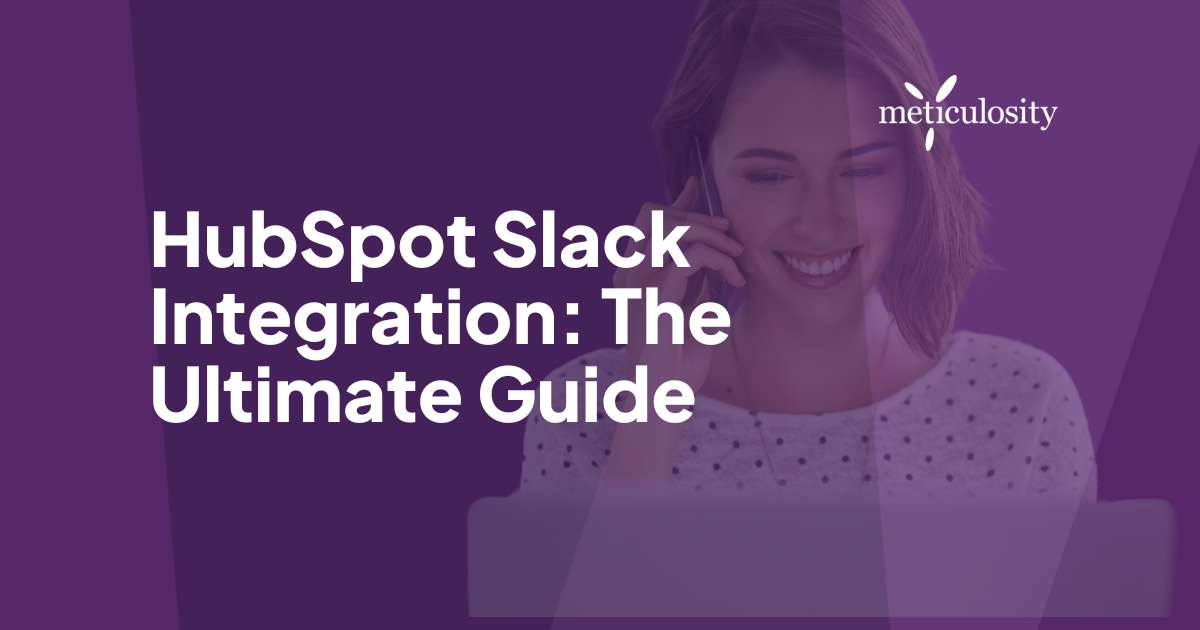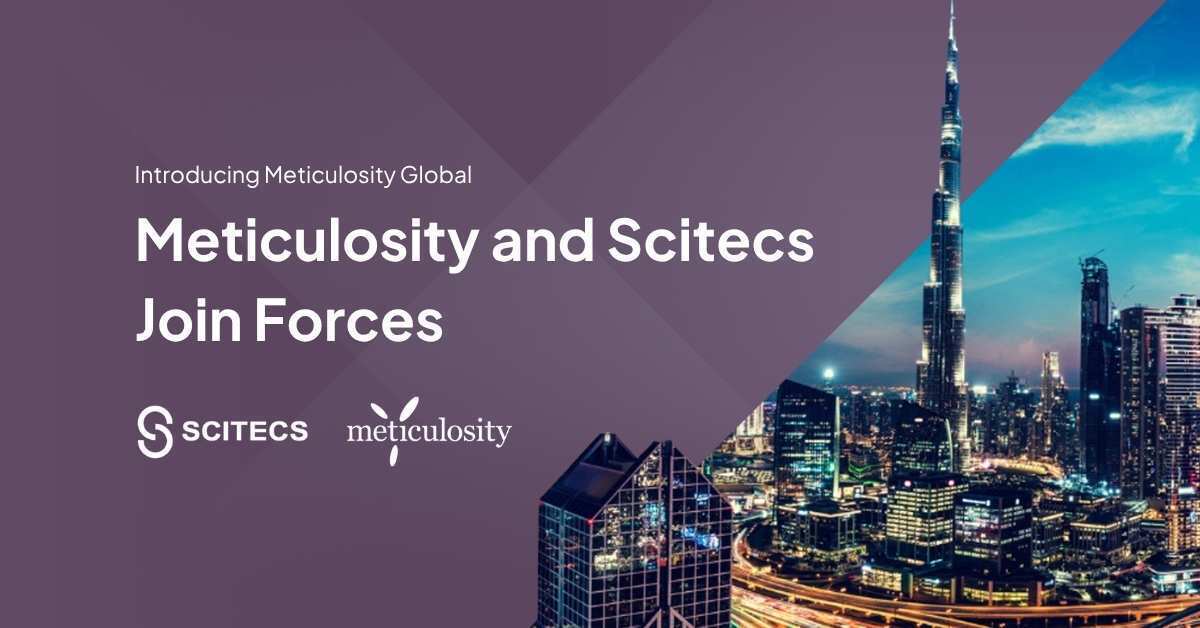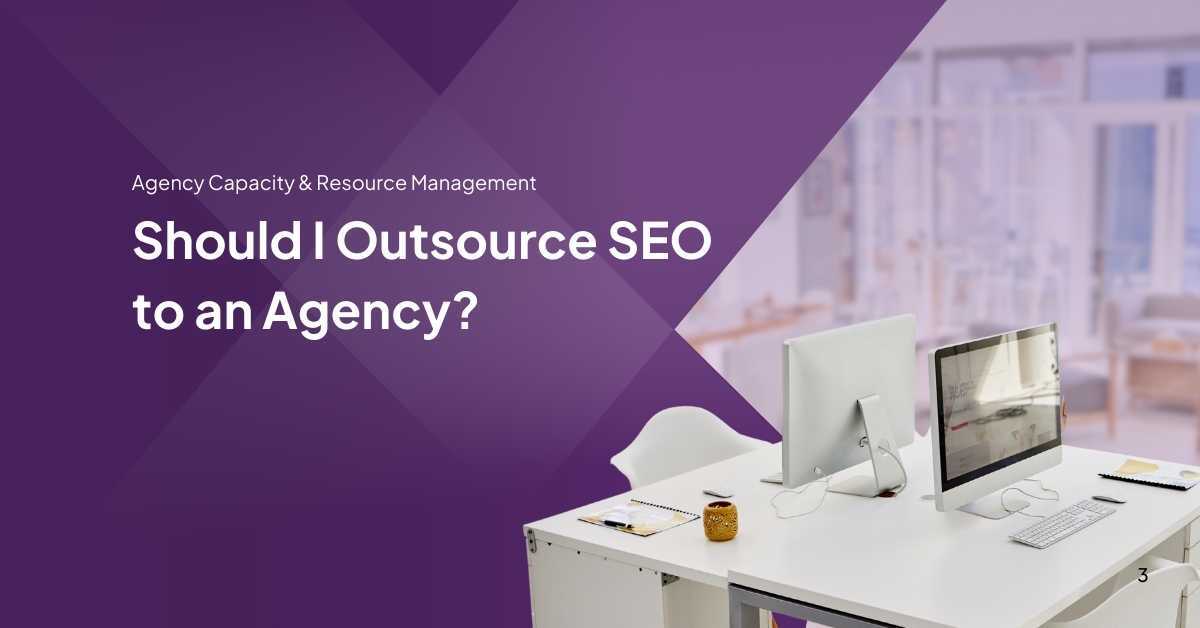Are you juggling between customer interactions on HubSpot and team chats on Slack? A seamless integration of these two can transform your workflow efficiency. This guide is your ticket to mastering the HubSpot Slack Integration, helping you communicate effectively and streamline tasks without a hitch.
Dive in for easy steps that spell success!
Key Takeaways
- HubSpot Slack Integration connects your marketing, sales, and service data with your team's chats in Slack.
- You can share contacts, deals, and tasks in Slack channels and easily send updates from Slack to HubSpot.
- The integration helps teams respond faster to customers and save time by reducing app switching.
- To set it up, log into HubSpot, go to integrations, find Slack, connect the app, sign in to Slack, authorize access, and choose channels for notifications.
- Use customization options to get the necessary alerts and troubleshoot common issues like missing notifications or syncing errors.
Understanding HubSpot Slack Integration
HubSpot Slack Integration lets you connect your marketing, sales, and service data with your team's communication platform. This link lets you share contacts, deals, and tasks directly in Slack.
You get to see information from HubSpot right in your Slack channels. This helps everyone stay on the same page without switching between apps.
You can also send messages or updates from Slack to HubSpot with simple commands. If a team member needs info about a lead or customer support ticket, they can pull it up fast in their conversation.
This creates a smooth workflow and saves time for both teams.
Benefits of Integrating HubSpot and Slack
Integrating HubSpot and Slack helps teams stay connected. You get real-time updates about leads, customers, and deals right in Slack channels. This means quicker responses to customer needs and better teamwork.
Salespeople can track emails, calls, and sales progress without leaving Slack. They save time by not switching between apps.
The integration also simplifies task management. Teams see tasks from HubSpot directly in their Slack workspace. Everyone knows what they need to do next without checking multiple places.
Sharing information becomes effortless, too. Team members can send HubSpot contact details quickly through Slack messages.
Notifications inform everyone about important events or status changes in HubSpot pipelines or records with zero delay. These alerts mean that nothing slips through the cracks – if a deal is closing or a ticket needs attention, your team will know immediately within their workflow.
How to Connect HubSpot with Slack
Connect your HubSpot account with Slack by following our step-by-step guide for setup, troubleshooting common issues, and exploring customization options. Keep reading the ultimate guide for more detailed information on integrating HubSpot and Slack!
Step-by-step guide for setup
Integrating HubSpot with Slack can make your work life much easier. Follow these steps to connect the two platforms.
- Open HubSpot and log into your account.
- Click on your profile icon at the top right corner.
- Select "Integrations" from the drop-down menu.
- Look for Slack in the integrations directory.
- Choose "Connect app" next to Slack to start the process.
- Sign into your Slack account when prompted.
- Allow HubSpot access by clicking "Authorize".
- Set up the integration by choosing a Slack channel for notifications.
- Test the connection by sending a test notification from HubSpot to Slack.
- Adjust settings as needed to refine what information gets shared between platforms.
Common troubleshooting issues
Need help with the integration? Here are some common troubleshooting issues:
- Error in authentication process – double-check credentials and reauthorize the connection.
- Missing notifications – ensure proper notification settings and check for any blocked messages.
- Data syncing problems – verify integration settings and HubSpot API access.
- Slow performance – review network connectivity and system resources and consider adjusting integration frequency.
- Integration downtime – monitor outage reports and seek help from support channels if prolonged issues persist.
Customization options
Maximize the HubSpot Slack integration with customization options tailored to your team's needs. Personalize notification settings, choose specific data to be shared, and create custom workflows for seamless collaboration.
Enhance productivity by configuring integrations to match your unique communication and project management requirements.
Using these customization options ensures that the integration between HubSpot and Slack aligns perfectly with your team's workflow. This flexibility lets you streamline processes and efficiently manage your tasks without disruptions or complexities.

Creative Ways to Use the Integration
Maximize the integration by streamlining communication and collaboration, receiving real-time notifications, and centralizing customer information. Explore innovative ways to fully leverage the benefits of connecting HubSpot and Slack efficiently.
Streamlining communication and collaboration
Integrate HubSpot with Slack to streamline communication and collaboration across your teams. Simplify project updates, file sharing, and feedback collection in one centralized platform, enhancing productivity and reducing email clutter.
Utilize real-time messaging and channel organization to foster seamless teamwork dynamics and improve overall workflow efficiency.
Real-time notifications
To complement the streamlined communication and collaboration, real-time notifications are a significant advantage of integrating HubSpot with Slack. Instant updates on new leads, customer interactions, and deals ensure team members stay informed immediately.
This allows for prompt response times and keeps everyone aligned with the latest developments in customer relationships.
Maximizing the efficiency of your team's productivity, these immediate alerts enable swift action in addressing critical tasks and opportunities. By leveraging this feature effectively, you can ensure that important activities do not slip through the cracks, fostering improved customer satisfaction and retention rates.
Centralizing customer information
To complement real-time notifications, centralizing customer information becomes effortless when integrating HubSpot with Slack. All customer details, including contact information, communication history, and lead status, are consolidated in one accessible platform.
This streamlines collaboration and ensures all team members have the most updated customer data readily available for more effective sales and marketing efforts.
Gathering valuable insights from various interactions and touchpoints allows for a comprehensive view of each customer's journey, empowering teams to deliver personalized experiences and targeted strategies based on enriched customer profiles.
Efficient Use of HubSpot Slack Integration
Leverage the integration to assign tasks and tickets, update and organize contacts, and gather feedback and suggestions seamlessly.
Assigning tasks and tickets
- Assign tasks directly from HubSpot to Slack, ensuring seamless collaboration.
- Create specific channels in Slack for different task categories.
- Utilize HubSpot's ticketing system to assign and track tickets within Slack.
- Set up automated notifications for task assignments and ticket updates.
- Maximize communication efficiency by discussing task details within the corresponding Slack channel.
- Use Slack reminders to prompt team members about pending tasks and tickets.
- Leverage the integration to streamline task management processes across teams.
- Share relevant customer information from HubSpot in Slack when assigning tasks or tickets.
- Enable real-time updates on ticket statuses and task progress through integrative features.
- Monitor and analyze task completion metrics using data from both platforms for improved productivity.
Updating and organizing contacts
To update and organize contacts efficiently using the HubSpot Slack Integration, follow these steps:
- Access the HubSpot Slack Integration dashboard.
- Navigate to the Contacts section within HubSpot.
- Select the contacts you want to update or organize.
- Use Slack commands to categorize contacts into different groups or segments.
- Assign specific team members to follow up on particular contacts through Slack channels.
- Set up automated notifications for any changes made to contact details.
- Integrate contact updating and organizing tasks with your team's workflow in Slack.
- Monitor contact updates and changes directly within your designated Slack channels.
Gather feedback and suggestions
You can gather valuable feedback and suggestions to enhance your business when engaging with clients and leads through HubSpot. Here's how to effectively utilize the integration:
- Create a dedicated Slack channel for feedback where team members can share insights and ideas.
- Encourage real-time discussions by integrating feedback forms directly into Slack channels using custom app integrations.
- Utilize automated workflows to capture and categorize feedback from various sources into HubSpot for analysis.
- Implement surveys and polls within Slack to gather immediate input from team members or customers.
- Leverage Slack's instant messaging capabilities to swiftly gather quick thoughts or suggestions from team members or clients.
Utilizing the HubSpot conversation tool
Maximize the HubSpot Conversation Tool for seamless customer communication. Engage with leads and customers directly within Slack using @mentions. Share detailed insights and provide personalized responses to enhance customer experience.
Utilize the HubSpot Conversation Tool to streamline interdepartmental communication. Leverage its features for quick updates on customer interactions, ensuring prompt and coordinated responses across teams.
Integrate this powerful tool into your workflow for enhanced collaboration and efficiency.
Tips for Optimizing Integration
Maximize the integration by creating specific channels for different teams and projects, automating notifications to ensure important updates are not missed, and finding ways to fully utilize the features of both platforms for efficient communication and collaboration.
Automating notifications
Automate notifications in HubSpot and Slack to keep your team informed about important updates. Set up triggers for specific actions, such as new leads or closed deals, so relevant information is instantly shared.
This ensures timely responses and seamless collaboration between teams, enhancing overall productivity.
Moving on to "Maximizing both platforms," let's explore how to get the most out of HubSpot and Slack integration for your business.
Maximizing both platforms
To maximize both platforms, consider using Slack to streamline communication and collaboration within your HubSpot team. Utilize the real-time notifications from HubSpot to keep everyone in the loop about new leads or customer interactions in your Slack channels.
Additionally, centralize customer information by integrating HubSpot contact records with Slack profiles, allowing quick access to essential data during discussions.
Efficiently utilize the integration by assigning tasks and tickets through Slack while updating and organizing contacts seamlessly within HubSpot. Gather valuable feedback and suggestions from team members using both platforms to ensure smooth workflow processes.
.jpg?width=663&height=398&name=HubSpot-Slack-Integration%20(1).jpg)
Conclusion
In conclusion, integrating HubSpot and Slack enhances communication efficiency. Creative usage allows real-time notifications and centralized customer information. By utilizing the conversation tool and optimizing with specific channels, both platforms can be maximized for business growth.
Click here to learn more about agency marketing.
FAQs
1. What is HubSpot Slack Integration?- HubSpot Slack Integration connects your HubSpot software to Slack, letting you get notifications and updates directly in the chat.
2. How do I set up HubSpot with Slack?
- To set it up, install the Slack integration from the HubSpot marketplace, then connect your Slack account following the instructions.
- Yes! With HubSpot and Slack integrated, you can customize notifications for deals or tasks and have them sent right into your workspace.
- Absolutely! Thanks to the integration, your team can share contacts, view records, and complete tasks right from within a conversation on Slack.