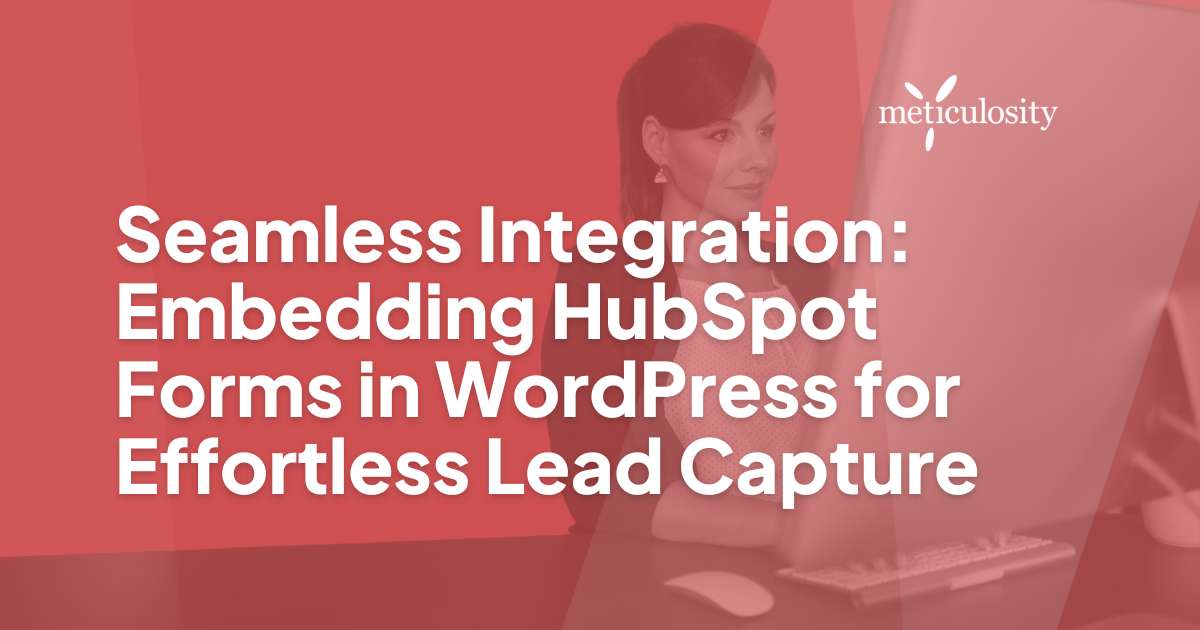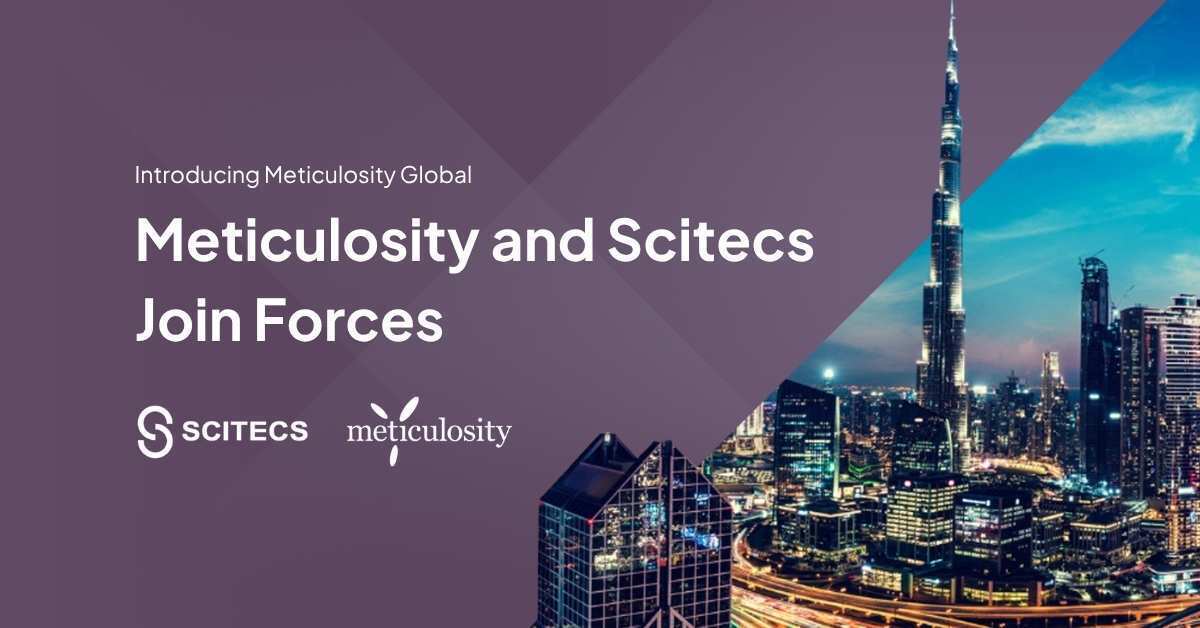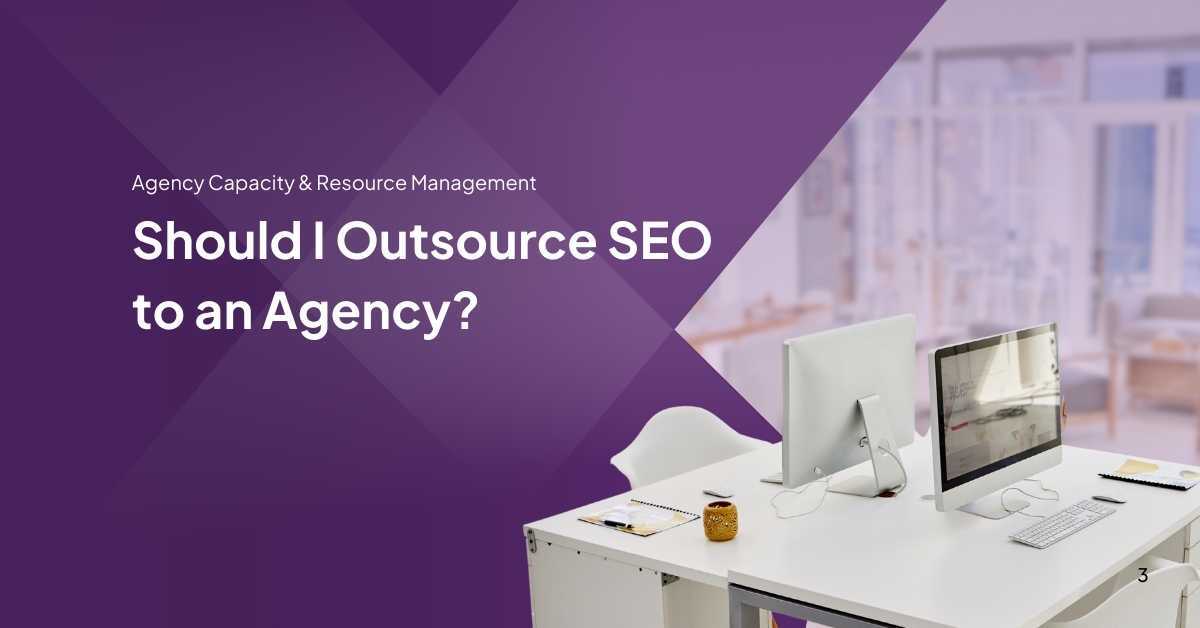Embarking on the journey of lead generation on your WordPress site is akin to casting a line into the sea, where the challenge of an empty haul awaits.
This article will walk you through simple steps to skillfully cast your line and navigate the waters, ensuring you can effortlessly reel in those leads without breaking a sweat!
Key Takeaways
- Embedding HubSpot forms on WordPress can enhance lead capture by allowing visitors to fill in their details without leaving the page, reducing visitor loss and improving user experience.
- The process of embedding a HubSpot form involves obtaining the embed code from HubSpot, accessing the WordPress website, pasting the embed code into the HTML editor of a chosen page or post, and customizing the embedded form to align with your website's design.
- Utilizing the HubSpot WordPress plugin provides seamless integration for easy form embedding and lead capture. Installing and setting up this plugin enables streamlined synchronization with your HubSpot CRM for efficient lead management within your WordPress environment.
- To maximize benefits, strategically promote embedded forms on high-traffic pages through compelling calls-to-action, test different placements and messaging to optimize conversions, track performance using analytics tools available in both HubSpot and WordPress, and integrate with your HubSpot CRM for streamlined customer relationship management.
Benefits of Embedding a HubSpot Form on WordPress
Putting a HubSpot form on your WordPress site helps you catch leads easily. This is smart because it lets people fill in their details right there on your page. They don't have to click away, so you lose fewer visitors.
Plus, the forms look great and match your site's style.
Embedding these forms also saves you time. When someone sends their info, it goes straight into your HubSpot CRM. You can see who they are and what they want fast. It's perfect for tidying all your contact management stuff without extra work.
How to Embed a HubSpot Form on WordPress
Once you have obtained the embed code from HubSpot, access your WordPress website and navigate to the page or post where you want to add the form. Then, paste the embed code into the HTML editor of your chosen page or post and save your changes to seamlessly integrate your HubSpot form with your WordPress site.
Step 1: Obtaining the embed code from HubSpot
Log into your HubSpot account to grab the embed code for the form you want to use. In HubSpot, find the form by going to Marketing > Lead Capture > Forms. Once there, pick the form and click on "Share" at the top of the page.
This shows you a box with a bunch of code. That's the embed code! Copy this because this is what will let you put your HubSpot form right onto your WordPress site.
Copying this code is just like copying text from a document. Make sure to get every single character so everything works perfectly later on. With that done, it's time to move over to your WordPress website, where you'll add this piece of magic and start catching more leads!
Step 2: Accessing the WordPress website
Next, let's get into your WordPress site. You need to go where you can edit pages or posts. Look on the left side of your dashboard after logging in. Click on 'Pages' if you want to add the HubSpot form to a page, or choose 'Posts' to add it to a blog post.
Once you're there, pick either a new page/post or an existing one. Open it up by clicking on its title. Now you're ready for the next step – dropping that HubSpot form right in!
Step 3: Adding the form to a page or post
Take the embed code from HubSpot. Then, log in to your WordPress website. In the page or post editor, paste the embed code where you want the form to appear. Then, save or update the page or post.
Add a new block and select "Custom HTML." Then, paste the embed code into this block. After that, you can preview or publish the changes on your website. That's it! The form is now seamlessly integrated into your WordPress site for effortless lead capture.
Customizing the Embedded Form
Customizing the Embedded Form is essential to ensure that it blends seamlessly with your WordPress website. From adjusting settings and styling to previewing and testing, there are various ways to tailor the form to fit your needs.
Read on for step-by-step instructions on customizing your HubSpot form for optimal lead capture.
Adjusting settings and styling to fit your website
We recommend customizing its settings and styling to make the embedded HubSpot form blend seamlessly with your website. Start by adjusting the form's color scheme, font size, and layout to match your website's design.
This way, it will appear cohesive and professional. You can also modify the form fields to gather specific information relevant to your marketing goals. Additionally, consider previewing and testing the form on different devices to ensure it looks great on desktops, tablets, and smartphones.
By taking these steps, you'll create a more engaging user experience that aligns with your brand.
Previewing and testing the form
After customizing the embedded HubSpot form, always preview and test it before making it live on your WordPress site. This allows you to ensure that the form looks and functions as intended, providing a seamless experience for visitors.
By testing the form on different devices and web browsers, you can identify potential issues and make necessary adjustments to guarantee compatibility across various platforms.
Also, submit test entries to verify that form submissions are captured accurately in your HubSpot account. This step gives you confidence that the integration is working smoothly, ensuring you don't miss out on valuable leads.
Looking to optimize HubSpot for your business? Learn how to improve here.
Using the HubSpot WordPress Plugin
The HubSpot WordPress plugin offers seamless integration with your website, allowing for easy form embedding and lead capture. Learn how to install and set up the plugin to streamline your marketing efforts.
Benefits of using the plugin
The HubSpot WordPress plugin makes managing and embedding forms directly from your HubSpot account easy. By using the plugin, you can effortlessly sync form submissions with your HubSpot CRM, enabling streamlined lead capture and contact management within your WordPress website.
Additionally, the plugin provides access to powerful email marketing tools, analytics, and live chat functionality, empowering you to engage with leads effectively and nurture them through the sales funnel.
With this integration of forms in WordPress through the plugin, you can streamline your marketing efforts while providing a cohesive user experience for your website visitors.
How to install and set up the plugin
To install and set up the plugin, follow these steps:
- Log in to your WordPress dashboard.
- Navigate to "Plugins" and click on "Add New."
- In the search bar, type "HubSpot" and locate the official HubSpot plugin.
- Click "Install Now," then activate the plugin.
- Navigate to the settings of the HubSpot plugin.
- Connect your WordPress site to your HubSpot account by entering your HubSpot API key.
- Customize the settings according to your preferences and save the changes.
- Ensure that the integration is successful by testing form submissions and data synchronization.
Clearing browser cache
Clearing the browser cache can often resolve display or functionality problems when troubleshooting issues with embedding HubSpot forms on WordPress. Clearing your browser's cache helps ensure you view the most recent version of a web page and its elements.
This simple step can prevent outdated resources from interfering with the proper rendering of embedded forms, allowing for smoother integration and improved user experience.
Testing your embedded HubSpot forms after clearing the browser cache is crucial to confirm that any previous display issues have been resolved. By doing so, you can ensure that visitors to your WordPress site will have a seamless experience when engaging with your HubSpot forms, ultimately leading to more effortless lead capture and improved conversion rates.
Testing on multiple devices
When testing your embedded HubSpot form on multiple devices, ensure that it appears and functions correctly across various screen sizes, such as desktops, laptops, tablets, and smartphones.
Check for any alignment issues, responsiveness problems, or functionality discrepancies to guarantee a smooth user experience for all visitors regardless of their device.
By conducting thorough cross-device testing, you can identify and address any potential issues to optimize lead capture and enhance user satisfaction with your WordPress-embedded forms.
Tips for a Successful Embedded HubSpot Form
Promote the form on your website by strategically placing it on high-traffic pages and using compelling calls to action to encourage visitors to fill it out. Test different placements and messaging to optimize conversions and track the performance of the form using HubSpot analytics tools.
Promote the form on your website
To promote the form on your website, we recommend strategically placing it where visitors can easily see and access it. Use eye-catching call-to-action buttons to direct users to the form from various pages on your site.
Additionally, consider using pop-up or slide-in forms at key moments during a user's visit to encourage engagement and capture leads. Utilize compelling language to highlight the benefits of filling out the form, such as gaining access to valuable resources or exclusive offers.
Lastly, leverage social media channels and email newsletters to drive traffic to your website and encourage form submissions.
Test and track performance
Test and track the performance of your embedded HubSpot form by utilizing the analytics features available in both HubSpot and WordPress. Monitor metrics such as form views, submissions, conversion rates, and user interactions to gain valuable insights into the effectiveness of your lead capture efforts.
Leverage this data to refine your form strategy, optimize user experience, and enhance lead generation on your WordPress website.
Regularly analyze the collected data to identify trends, patterns, and areas for improvement. Utilize A/B testing to experiment with different form variations and determine which performs best in capturing leads.

How to Maximize the Benefits of Embedding a HubSpot Form
Integrating with your HubSpot CRM can help you maximize the benefits of embedding a HubSpot form, allowing for seamless lead capture and streamlined customer relationship management.
Integrating with your HubSpot CRM
To integrate your HubSpot form with your CRM, navigate to the "Forms" section in your HubSpot account and select the specific form you want to integrate. Click on the "Use in other tools" option and choose "WordPress" from the list of available integrations.
Once integrated, any leads captured through this form will be automatically synced with your HubSpot CRM, streamlining your lead management process and enabling personalized communication based on their interactions.
Utilize automation features within HubSpot to nurture these leads effectively. Set up automated email workflows triggered by form submissions, ensuring timely follow-ups and engagement.
Utilizing automation and lead nurturing
To integrate automation and lead nurturing with your embedded HubSpot form in WordPress, frequently set up automated workflows in your HubSpot CRM. This allows you to segment leads based on their interactions with the form and then automate personalized follow-up emails or notifications to the relevant teams.
By integrating this process, you can ensure that no lead falls through the cracks and that each one receives tailored communication based on their engagement.
Best Practices for Embedding HubSpot Forms on WordPress
Utilize secure and compliant data practices, ensuring that the information collected through embedded forms is handled securely and by privacy regulations.
Ensuring data privacy
When embedding HubSpot forms on WordPress, it's crucial to prioritize data privacy. As a marketer or business professional, ensuring that the information collected through these forms is secure and compliant with data protection regulations should be a top priority.
This involves communicating your data collection practices to users, obtaining their consent for processing their information, and implementing security measures to safeguard the data collected.
Additionally, regularly reviewing and updating your privacy policy to align with any changes in regulations or best practices is essential for maintaining trust with your audience.
As you integrate HubSpot forms into your WordPress website, remember that respecting the privacy of your visitors' data is a legal requirement and an integral part of building credibility and fostering lasting relationships with your audience.
Meeting accessibility standards
When embedding HubSpot forms on WordPress, it's essential to ensure they meet accessibility standards. This means making sure that the forms can be easily navigated and used by people with disabilities, such as those using screen readers or other assistive technologies.
To achieve this, it's important to use descriptive labels for form fields, provide alternative text for images within the form, and ensure a logical tab order for keyboard navigation.
By meeting these accessibility standards, you're making your forms inclusive, complying with legal requirements, and reaching a wider audience.
Meeting accessibility standards is crucial because it ensures that everyone can engage with your forms effectively, regardless of their abilities. It's about creating an equal opportunity for all users to access the information and services provided through your forms.

Conclusion
In conclusion, embedding HubSpot forms in WordPress offers seamless lead capture. It provides benefits like easy customization and integration with HubSpot CRM. By following the steps and best practices outlined, you can effortlessly maximize lead capture on your WordPress website.
So, start integrating HubSpot forms into your WordPress site for streamlined lead management and improved marketing effectiveness.
Click here to learn more about transforming your business with HubSpot.
FAQs
1. How can I embed a HubSpot form in my WordPress website?
-
- Form Creation: Create the form you want to embed in your HubSpot account.
- Get Embed Code: Once the form is created, navigate to the form editor, click "Publish," and then select "Embed."
- Copy the Embed Code: Copy the provided embed code.
- WordPress Editor: In your WordPress editor, switch to HTML mode and paste the embed code where you want the form to appear on your page or post.
2. Are there plugins available to simplify embedding HubSpot forms in WordPress?
- Using HubSpot All-In-One Marketing – Forms, Popups, Live Chat WordPress Plugin:
- Plugin Installation: Install and activate the "HubSpot All-In-One Marketing" plugin in your WordPress dashboard.
- Connect HubSpot Account: Connect the plugin to your HubSpot account by entering your Hub ID.
- Add Forms Easily: Once connected, you can easily add HubSpot forms to your WordPress pages or posts using the plugin's block or shortcode options.
3. Can I customize the appearance of HubSpot forms embedded in WordPress?
-
- HubSpot Form Styler: In the HubSpot form editor, use the Form Styler to customize the appearance, including colors, fonts, and field styles.
- WordPress CSS: If additional customization is needed, use custom CSS within your WordPress theme to style the form to match your website's design.
4. Will embedded HubSpot forms in WordPress integrate seamlessly with my HubSpot account for lead tracking?
-
- Lead Tracking: Yes, forms embedded in WordPress seamlessly integrate with your HubSpot account. Form submissions are automatically tracked in your HubSpot CRM, allowing you to manage leads, track interactions, and analyze form performance.
- HubSpot Analytics: All form submissions are reflected in HubSpot analytics, providing insights into the effectiveness of your forms and helping you make data-driven marketing decisions.
By embedding HubSpot forms in your WordPress website, you ensure a smooth lead capture process, and the data is seamlessly integrated into your HubSpot CRM for comprehensive lead management.