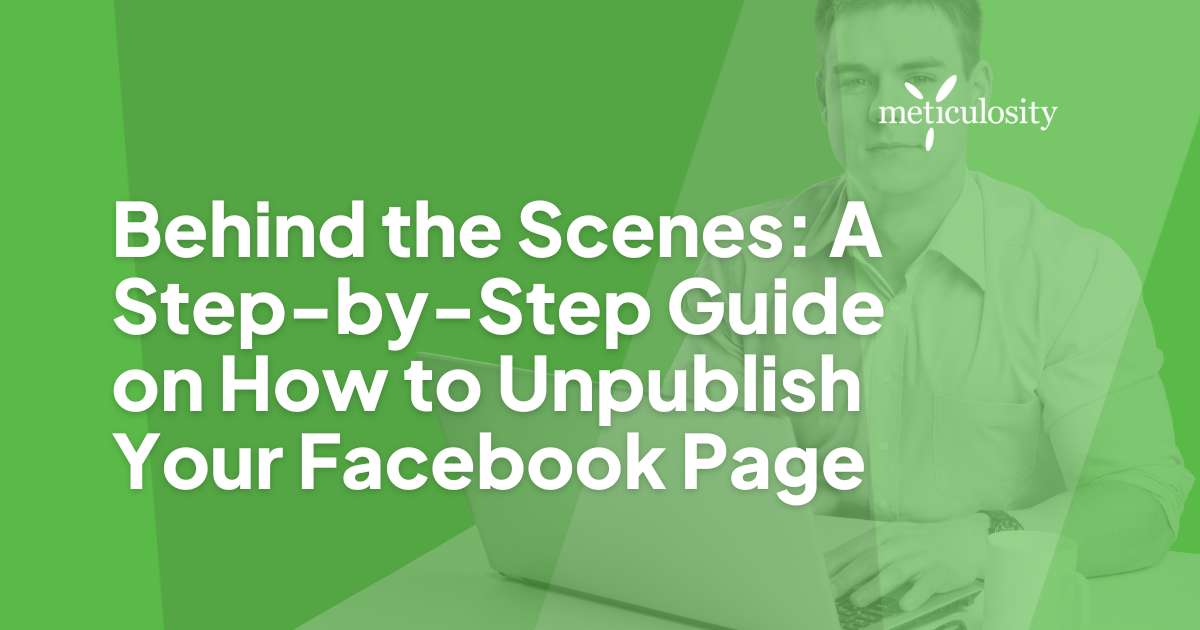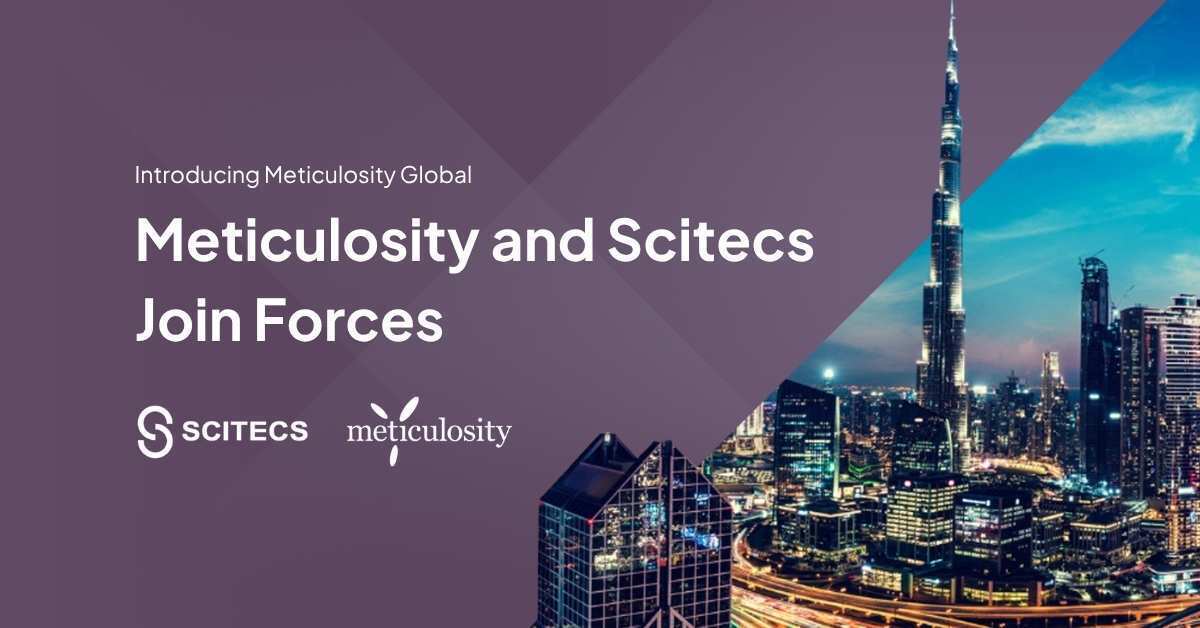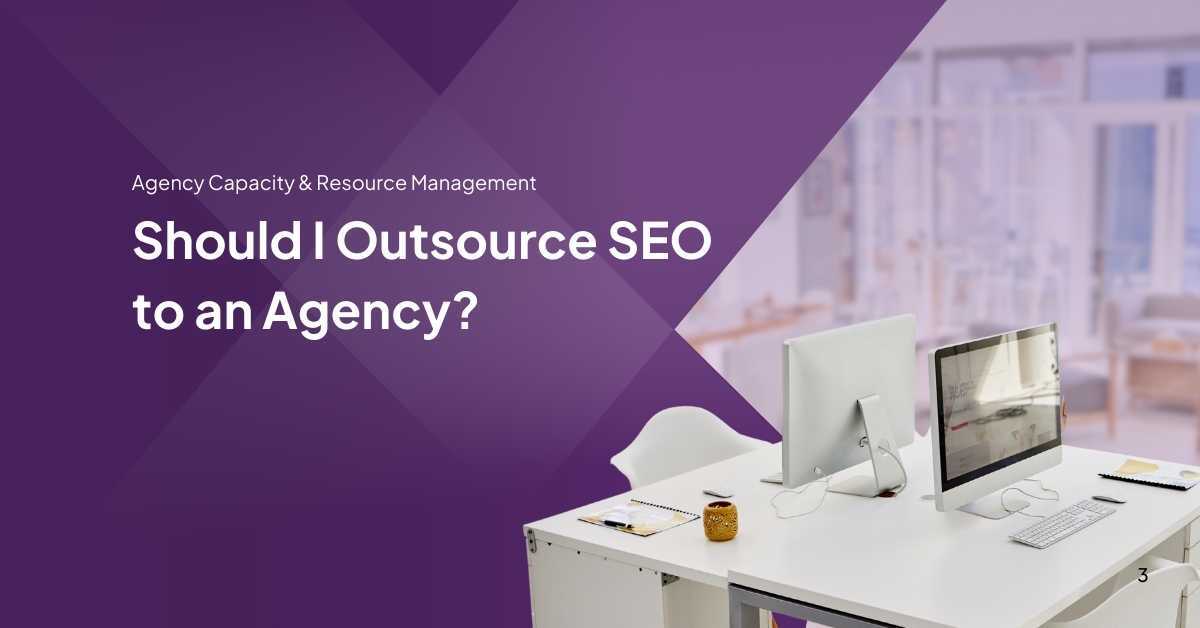Looking to take a little break from your Facebook page but finding the process a bit daunting? Don't worry—you're far from alone. With countless small businesses turning to Facebook for their online presence, it's not always straightforward figuring out how to temporarily unpublish your page.
But we are here to help make things a little less overwhelming. This guide will walk you through each step with clarity and ease, giving you the confidence and know-how to manage your page like a pro.
Key Takeaways
- Unpublishing your Facebook page hides it from everyone but the admins. It's good for privacy, changing your brand, or taking a break.
- To unpublish, go to Page Settings and select "Page Unpublished." Confirm this choice to hide your page.
- Even when unpublished, you still control your content. Back up important stuff before you unpublish.
- Tell people why you're hiding your page. Let them know how they can keep in touch with you during this time.
- When ready, go back to settings and choose "Page Published" to show your page again. Make sure it’s the right time before making it public.
Our team of experts is ready to help your agency do the heavy lifting. Reach out for Agency Support now.
Reasons to Unpublish Your Facebook Page
Unpublishing your Facebook page can be a strategic decision for various reasons, such as protecting privacy, rebranding purposes, or taking a break from social media. These are just some of the factors that may lead to the need to unpublish your business page.
Protecting privacy
Sometimes, you might want to keep things private on the internet. That's where unpublishing your Facebook page comes in handy. It helps hide your content from people you don't want to see it.
This move is super useful, especially if you have personal stuff or business secrets that shouldn't be out there for everyone to see.
Using Facebook's "Hide from Public" feature, you ensure your privacy is safe. It lets you control who can view your page and its posts. So, if someone tries to find your page, they won't be able to see it until you decide to show it again.
It's a powerful way for you, other marketers, and business pros to manage your online space without totally deleting everything.
Rebranding purposes
Just as privacy is vital, so is keeping your brand fresh and appealing. If you plan to change how your business looks or feels, you might want to unpublish your Facebook page.
This gives you space to tweak your logo, switch up the colors, or completely overhaul your brand's image without confusion. Unpublishing keeps things neat behind the scenes while you get ready to wow your audience with a new look.
Changing the direction of your business? It could be time for a refresh on social media too. By temporarily hiding your page, you control how and when people see the updated version of your brand.
Think of it like putting up a "Be Right Back" sign in a store window - it tells everyone that something better is coming soon!
Taking a break from social media
Sometimes, we all need a pause from the online world. You may decide to unpublish your Facebook page for a little while. This gives you space without posts, messages, or notifications.
It's okay to step back and focus on other parts of life or work.
Looking to empower your brand? Learn how here.
Understanding Unpublishing vs Deactivating Your Facebook Page
Unpublishing your Facebook page means hiding it from the public view while keeping it accessible to admins. This is helpful when you want to work on the page without making changes publicly.
On the other hand, deactivating a Facebook page essentially makes it inaccessible and invisible to everyone. It's like temporarily deleting the page until you reactivate it.
Only admins can see and access your Facebook page when you unpublish it. The content is still there, but no one else can view or interact with it unless they have admin privileges.
However, deactivating your page becomes completely invisible and inaccessible to everyone - including admins - until you decide to reactivate it.
Step-by-Step Guide to Unpublish Your Facebook Page
Accessing page settings
To access the settings of your Facebook page, start by clicking on the "Settings" tab located at the top right corner of your page. Once you click on it, a drop-down menu with various options like General, Messaging, and Page Info will appear.
From there, you can navigate to different sections, such as Page Visibility or People and Other Pages, if you want to make specific changes. In these settings, you can find options for unpublishing your page and controlling its visibility.
By navigating through the settings of your Facebook page, you have control over important aspects that affect how people interact with your business online. It's essential to familiarize yourself with these settings to ensure your Facebook page aligns with your business goals and objectives while maintaining a strong online presence.
Choosing "Page Unpublished" options
Go to your page settings and click the "Page Unpublished" option. Then, confirm your decision. This hides your page from the public but allows you to make changes without losing any content.
Confirming decisions
Once you have selected the "Page Unpublished" option, the next step involves confirming your decision. This confirmation is crucial as it ensures you intentionally unpublish your Facebook page.
Upon confirmation, your page will be hidden from public view, and only authorized admins can access it. It's the final step in unpublishing your page and should be done carefully considering its implications for your business or brand presence on Facebook.
With this decision confirmed, remember that you are taking control over the visibility and accessibility of your content on Facebook by choosing to unpublish your page. This deliberate action can help protect your privacy, assist in rebranding efforts, or provide a break from social media without completely deleting your presence.

Effects of Unpublishing Your Page
Unpublishing your Facebook page will result in changes to its visibility and accessibility. However, you will still maintain control over the page and its content as an admin.
Visibility and accessibility changes
When you unpublish your Facebook page, it becomes hidden from the public. This means only admins can see it, and it won't appear in search results or on people's news feeds. However, anyone who has previously liked or followed your page can still access it through their activity log.
While the content is not deleted, all posts and information are no longer visible to the public. It's important to note that while unpublished, any custom tabs on your page will also be hidden.
Moving forward to "Maintaining admin control" in unpublishing your Facebook page.
Maintaining admin control
After unpublishing your Facebook page, maintaining admin control is crucial for overseeing the content and managing any necessary changes. By retaining admin control, you can continue to monitor and update the page without it being visible to the public.
This lets you decide strategically when to republish the page or what updates must be made behind the scenes.
Maintaining admin control also ensures that only authorized individuals can make any changes or adjustments on behalf of your business. This level of control helps preserve the integrity and security of your Facebook page during its unpublished state until it's ready to be republished.
Benefits of Unpublishing Your Facebook Page
Control over content and limiting public access are some of the main benefits of unpublishing your Facebook page. This allows you to avoid unwanted interactions and maintain privacy for personal or business reasons.
Control over content
You control the content on your Facebook page. This means you can decide what to share and when to share it. When you unpublish your page, you control the content completely without worrying about public visibility or interactions.
It helps you manage your business's online image effectively by ensuring that only approved content is available to the public eye.
As a business professional, controlling what appears on your Facebook page is crucial for maintaining a consistent brand image. By unpublishing your page, you limit public access to your content, giving you the power to curate and update as needed while avoiding any unwanted interactions during this process.
Limiting public access
When you unpublish your Facebook page, you control who can see it. This is helpful if you want to limit public access for a while. It also lets you make changes without anyone seeing them until you republish the page.
By doing this, you can manage your page privately and only make it visible when everything is ready.
Avoiding unwanted interactions
To avoid unwanted interactions, it's important to consider the impact of unpublishing your Facebook page. By limiting public access and controlling who can view your content, you can minimize the risk of receiving negative comments or messages from those who may not align with your business goals.
This level of control allows you to maintain a positive and professional online presence, safeguarding your brand reputation and ensuring that interactions are aligned with your business values.
Additionally, by proactively managing the visibility of your page, you can reduce the likelihood of encountering spam or irrelevant inquiries. This strategic approach empowers you to focus on meaningful engagement with followers and customers who genuinely support and contribute positively to your business.
Considerations Before Unpublishing Your Page
Before you unpublish your Facebook page, it's crucial to inform your followers and customers about the decision. Additionally, make sure to back up any important content that you may need in the future.
Informing followers and customers
Before unpublishing your Facebook page, be sure to inform your followers and customers about the upcoming change. You can create a post or send out a message explaining why you are taking this step and what it means for them.
It's important to assure them that this decision does not affect their connection with your brand, but rather it is a strategic move to improve the overall experience. By communicating openly with your audience, you can maintain their trust and keep them engaged throughout the process.
As part of informing your followers and customers, consider highlighting any alternative ways they can stay connected with your business during the period when the page is unpublished.
Backing up important content
Before unpublishing your Facebook page, remember to back up important content such as posts, images, and videos. This ensures you have a copy of valuable information before making any changes to your page's visibility.
Utilize the download feature in the settings to save all your content locally on your device or computer. By doing this, you can safeguard your data and have the option to repost it if needed when republishing your Facebook page.
Moving on to "How to Republish Your Facebook Page," let’s explore the steps required for reactivating your page after it has been unpublished.
How to Republish Your Facebook Page
To republish your Facebook page, simply go to the page settings and select the "Page Published" option. Confirm your decision, and your page will again be visible to the public.
Remember to consider if it's the right time to make your page public again before doing so.
Selecting the "Page Published" option
When ready to republish your Facebook page, go to the settings and select the "Page Published" option. Once you've chosen this option, confirm your decision. This will make your page visible to the public again.
Remember to consider your reasons for unpublishing in the first place before deciding to republish. It's important to ensure that going back live is right for you and your business.
Confirming decision
Click on the "Page Published" option to republish your Facebook page. Now, it's time to confirm this decision. You'll be prompted to reconfirm your action before the page becomes visible again.
This extra step ensures that you intentionally want to make your page accessible to the public once more.
It's important to confirm this decision carefully, as once the page is republished, it will become visible and accessible by anyone on Facebook based on its previous visibility settings.

Conclusion
In closing, managing the visibility of your Facebook page is crucial for safeguarding privacy and maintaining control over content. Unpublishing your page offers a strategic way to rebrand or take a break from social media without losing admin privileges.
Remember to inform followers and back up important content before making this decision. By following these steps, you can confidently navigate the process of unpublishing and republishing your Facebook page as needed.
Click here to learn more about Inbound Marketing.
FAQs
1. Why might someone choose to unpublish their Facebook page instead of deleting it?
- Temporary Inactivity: Unpublishing allows for temporary inactivity without permanently removing the page.
- Rebranding or Revamping: During rebranding or significant changes, unpublishing can precede the launch of a revamped page.
- Preserving Content: Unpublishing retains all page content and settings, making it accessible for republishing in the future.
2. Before deciding to unpublish their Facebook page, Are there any considerations businesses should consider?
- Communication: Inform followers and stakeholders about the decision to unpublish, providing alternative contact methods if needed.
- Content Preservation: Ensure all essential content, such as posts, images, and reviews, is backed up or documented before unpublishing.
- Recovery Planning: Have a clear plan for when and how the page will be republished or if a new page will be created.
3. What is the step-by-step process for unpublishing a Facebook page?
- Log in to Facebook: Use an account with administrative access to the Facebook Page.
- Navigate to Settings: Click " Settings " at the top right of the Page.
- General Settings: In the left column, select "General."
- Country Restrictions: Locate the "Country Restrictions" section and click "Edit."
- Unpublish Page: Check the box next to "Page published" and confirm the action.
4. Can a page be republished after it has been unpublished, and what steps are involved in republishing?
-
- Access Settings: Log in to the account with administrative access and navigate to the Page's Settings.
- General Settings: Find the "Country Restrictions" section in the General Settings.
- Publish Page: Uncheck the box next to "Page published" and confirm to republish the Page.
Unpublishing a Facebook Page is a reversible process, and businesses can republish it at any time when ready to resume activity.