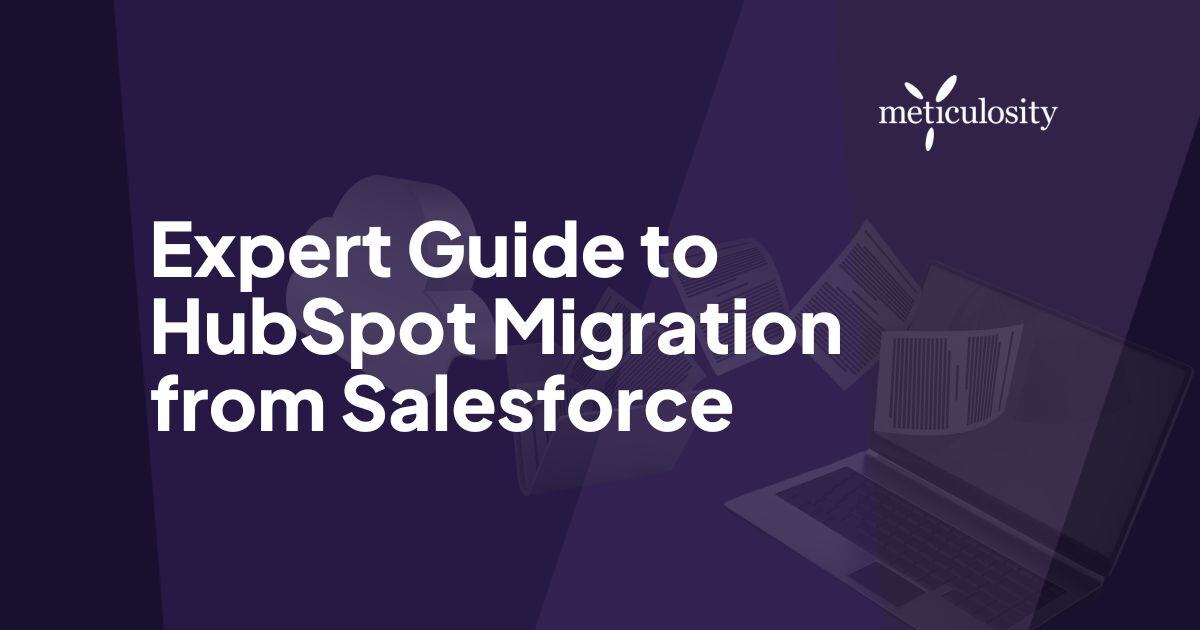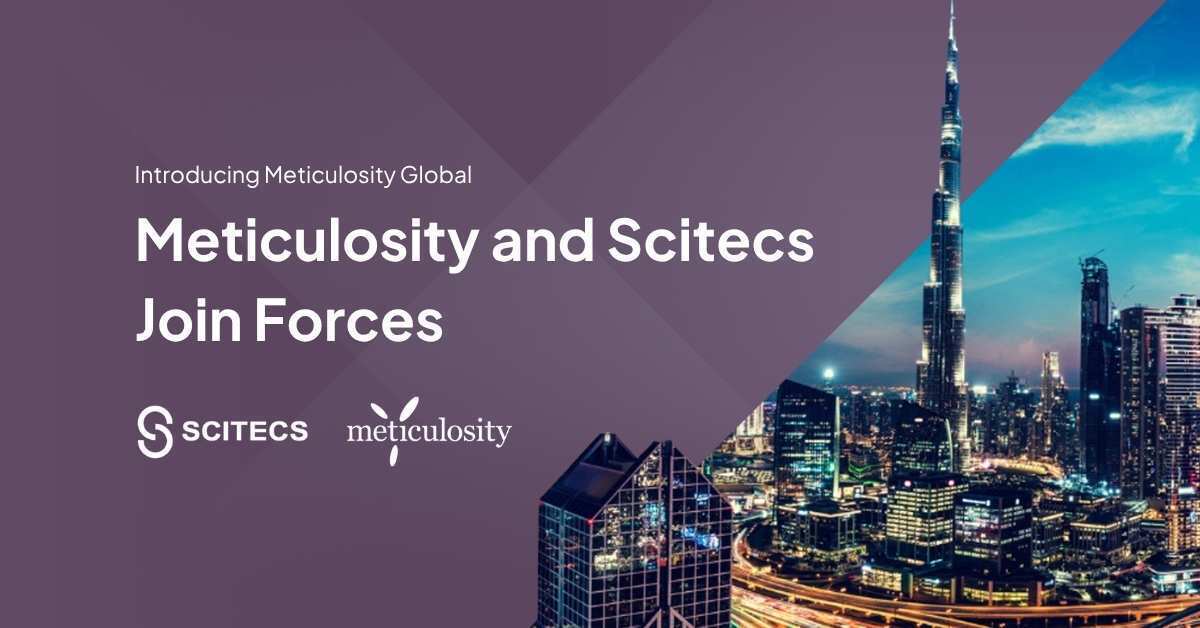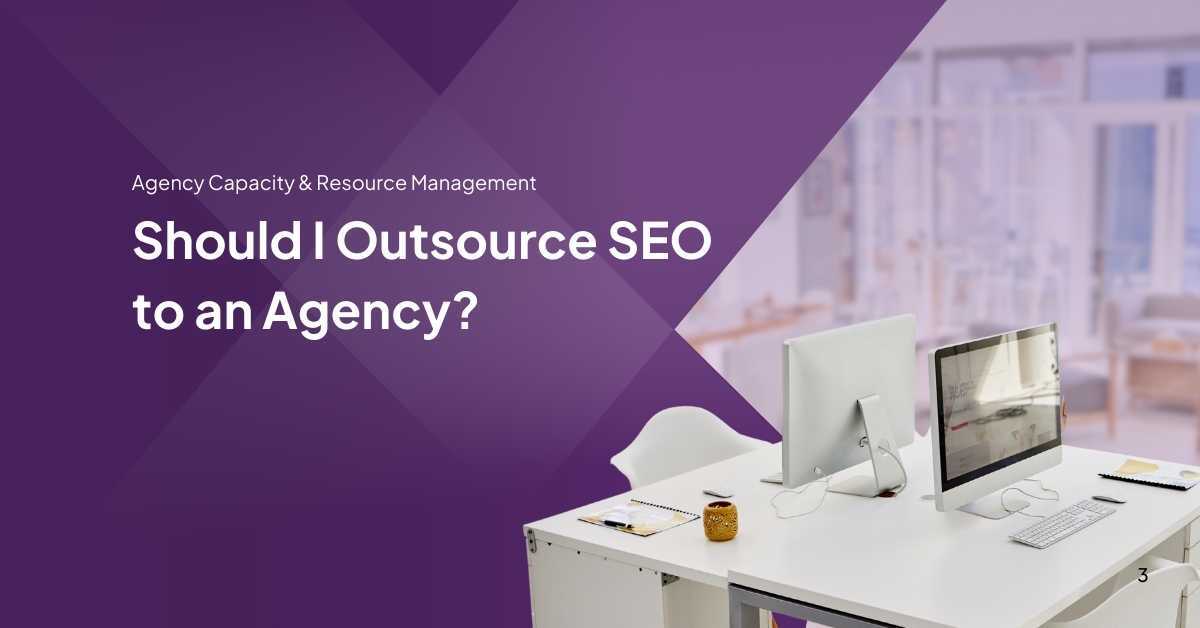Migrating from Salesforce to HubSpot can be a transformative move for businesses looking for a more streamlined and user-friendly CRM experience.
However, this process requires careful planning and execution to avoid data loss and ensure a smooth transition. In this guide, we’ll walk you through the key steps, best practices, and expert tips for a successful migration from Salesforce to HubSpot.
If you're ready to take the leap but need expert help, check out our HubSpot Migration Services for a hassle-free migration experience.
Why Migrate from Salesforce to HubSpot?
HubSpot’s CRM platform offers several advantages, including ease of use, a robust suite of marketing tools, and cost-effective pricing. For businesses seeking a more intuitive platform with powerful automation features, HubSpot can be a game-changer.
Moreover, HubSpot’s all-in-one approach eliminates the need for third-party integrations, making it an attractive alternative for businesses looking to simplify their tech stack.
Getting Ready for the Transition
Preparing for the transition to HubSpot requires a well-thought-out plan. Start by thoroughly assessing your current Salesforce data. Identify the essential information that must be moved to HubSpot, and clean your data to eliminate any inconsistencies or outdated entries. A detailed data audit will help you spot potential issues, such as data gaps or formatting discrepancies, which need to be addressed before migration. Develop a clear timeline outlining each phase of the transition, including data export, mapping, and integration steps.

Identify stakeholders who will play key roles in the migration process and ensure they are fully briefed on their responsibilities. Communication is critical, so keep your team informed of progress and any adjustments to the plan. Consider running a pilot migration with a subset of your data to identify any unforeseen challenges and refine your approach. This pilot phase can also serve as a training opportunity for your team, allowing them to become familiar with HubSpot’s interface and features.
Leverage available resources such as HubSpot’s migration guides and customer support to assist you through the process. Addressing these preparatory steps diligently will set a solid foundation for a successful transition, minimizing disruptions and ensuring a smooth migration to your new CRM platform.
Best Practices for Data Mapping
Data mapping is a critical step in the migration process, as it ensures that information from Salesforce is accurately transferred to HubSpot. Properly mapped data not only maintains the integrity of your CRM but also allows your team to hit the ground running with HubSpot. Here are some best practices to follow:
1. Audit Your Salesforce Data
- Identify all fields, objects, and relationships in Salesforce.
- Determine which data is essential for your business operations and eliminate irrelevant or redundant fields.
2. Understand HubSpot’s Data Structure
- Familiarize yourself with HubSpot’s default objects: Contacts, Companies, Deals, and Tickets.
- Map Salesforce custom objects to custom properties or similar entities in HubSpot.
3. Create a Mapping Document
- Develop a detailed spreadsheet that pairs each Salesforce field with its corresponding HubSpot property.
- Include notes for any required transformations (e.g., date formats, dropdown options).
4. Standardize Field Formats
- Ensure consistency in data formats before migration, such as email addresses, phone numbers, and date fields.
- Address discrepancies, such as mismatched naming conventions or unsupported characters.
5. Preserve Historical Data
- If retaining historical data is important, ensure that activities, notes, and logs are mapped to the appropriate timeline activities in HubSpot.
- Use specialized tools or services if needed to maintain historical relationships between records.
6. Test Your Mapping
- Perform a trial run by importing a small dataset to ensure that all fields map correctly and data displays as expected in HubSpot.
- Verify the relationships between objects, such as linking Contacts to Companies or Deals.
7. Account for Customizations
- Consider any custom Salesforce configurations, such as workflows or validation rules that may impact data migration.
- Replicate essential customizations in HubSpot using custom properties or workflows.
8. Involve Stakeholders
- Collaborate with key team members to review and approve the mapping plan.
- Gather feedback to ensure that the mapped data will meet the needs of all departments.
By following these best practices, you can ensure that your Salesforce data is seamlessly and accurately transitioned into HubSpot, setting your team up for success from day one.
Strategies for Integration
Effective integration of HubSpot with your existing systems is crucial for seamless operations. To begin, identify all platforms and tools that need to be synchronized with HubSpot. Utilizing APIs or third-party connectors can facilitate this process by allowing data to flow smoothly between systems. Choose connectors that are reputable and have strong support communities, as this can ease troubleshooting and provide additional resources.
It's important to ensure data synchronization happens in real-time or at regular intervals to keep information up-to-date. This reduces the risk of discrepancies and enhances operational efficiency. Establish clear data integration protocols and map out data flows between systems to avoid confusion.

Consider setting up automated workflows within HubSpot to streamline repetitive tasks and improve productivity. For instance, you can automate lead nurturing processes or sales follow-ups, which frees up your team to focus on higher-value activities.
Regularly monitor the integration performance and conduct periodic audits to identify and resolve any issues promptly. Involving your IT team in this process can provide additional technical expertise and ensure that integrations are robust and secure.
Finally, keep an eye on updates or new features from both HubSpot and the other systems you’re integrating with, as these can offer new integration opportunities or improvements to existing workflows. By maintaining a proactive approach, you can leverage the full power of your integrated systems.
Promoting User Adoption
Implement comprehensive training programs to equip your team with the knowledge and skills they need to navigate the new system. Consider utilizing HubSpot's resources and workshops to bolster your team's understanding. HubSpot users can benefit from enhanced efficiency, as they may resolve up to 43% more tickets, boosting customer service performance. To foster ongoing engagement, highlight the platform's benefits and foster an environment of continuous learning.
Optimizing After the Migration
After successfully migrating to HubSpot, focus on optimizing your new setup to fully harness the platform's capabilities. Begin by conducting a comprehensive review of your data to ensure it has been correctly imported and is being utilized effectively. Leverage HubSpot's advanced analytics tools to gain deeper insights into your customer interactions and campaign performance. This data-driven approach will help you fine-tune your marketing strategies and identify areas for improvement.
Engage with HubSpot's extensive library of resources and tutorials to stay updated on the latest features and best practices. Regular training sessions and workshops can keep your team informed and proficient in using the platform's tools. Encourage your team to experiment with different HubSpot features and workflows, fostering a culture of continuous learning and innovation.
Automation is key to maximizing efficiency. Set up automated workflows for routine tasks such as lead scoring, email marketing, and customer follow-ups. This will not only save time but also ensure consistent and timely interactions with your customers. Regularly review these workflows to identify any bottlenecks or areas for improvement.
Monitor system performance and user engagement closely. Use feedback from your team to identify any pain points and address them promptly. Periodic audits of your data and workflows can help maintain data integrity and system efficiency.
Stay proactive by keeping an eye on updates and new features released by HubSpot. These enhancements can provide additional opportunities to streamline your processes and improve your overall strategy. By continuously optimizing your use of HubSpot, you can drive better results and achieve your business objectives more effectively.
Conclusion
Migrating from Salesforce to HubSpot is a strategic move that can unlock new opportunities for growth and efficiency. By following the steps outlined in this guide, businesses can ensure a smooth transition and fully leverage HubSpot’s powerful features. Need expert assistance?
Explore Meticulosity's HubSpot Migration Services to simplify your migration and achieve long-term CRM success. Whether you’re optimizing your sales pipeline, enhancing customer relationships, or streamlining marketing campaigns, HubSpot provides the tools you need to succeed.
Frequently Asked Questions
1. How long does it take to migrate from Salesforce to HubSpot?
It can take a few days to several weeks, depending on data complexity.
2. What data can I migrate?
You can migrate Contacts, Companies, Deals, Activities, and custom objects.
3. Will I lose data during the migration?
Not if it’s planned well. Testing and professional help minimize risks.
4. Do I need to clean my data before migrating?
Yes, clean data ensures better organization in HubSpot.
5. Can custom fields and objects be migrated?
Yes, but they may need mapping to HubSpot custom properties.
6. How do I prepare my team for the transition?
Train them on HubSpot and share helpful resources like HubSpot Academy.
7. Can I integrate instead of migrating?
Yes, use HubSpot’s Salesforce integration to sync instead of migrating.
8. Do I need professional help to migrate from Salesforce to HubSpot?
Professional help is recommended for large or complex migrations to ensure success.
9. How do I ensure data security?
Use trusted tools and back up your Salesforce data beforehand.
10. What happens to my Salesforce subscription?
Cancel it after confirming all data has migrated and is archived.