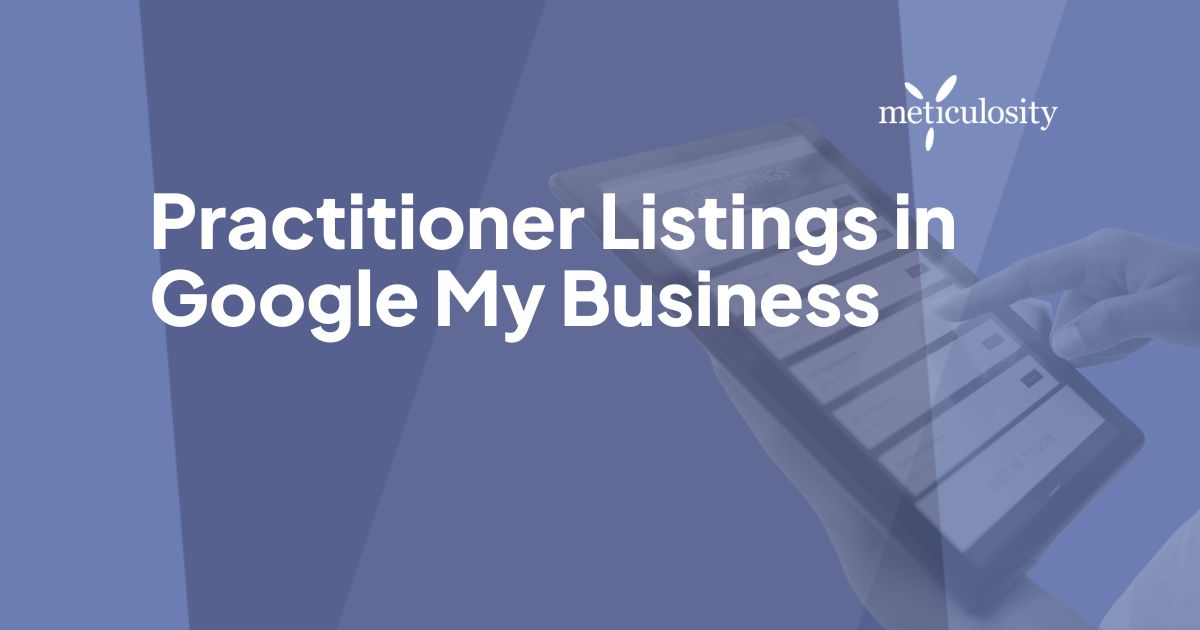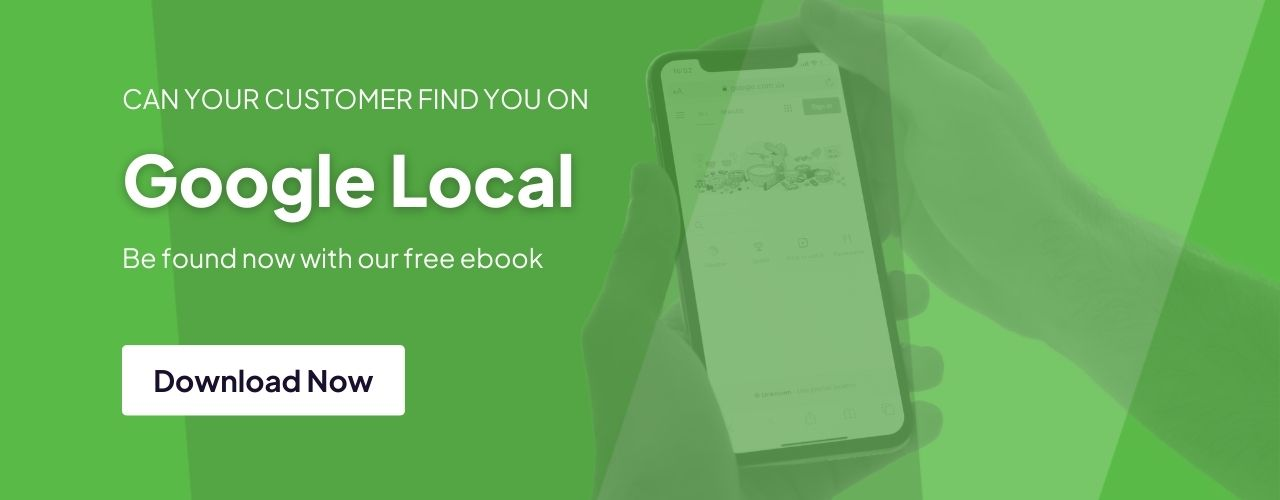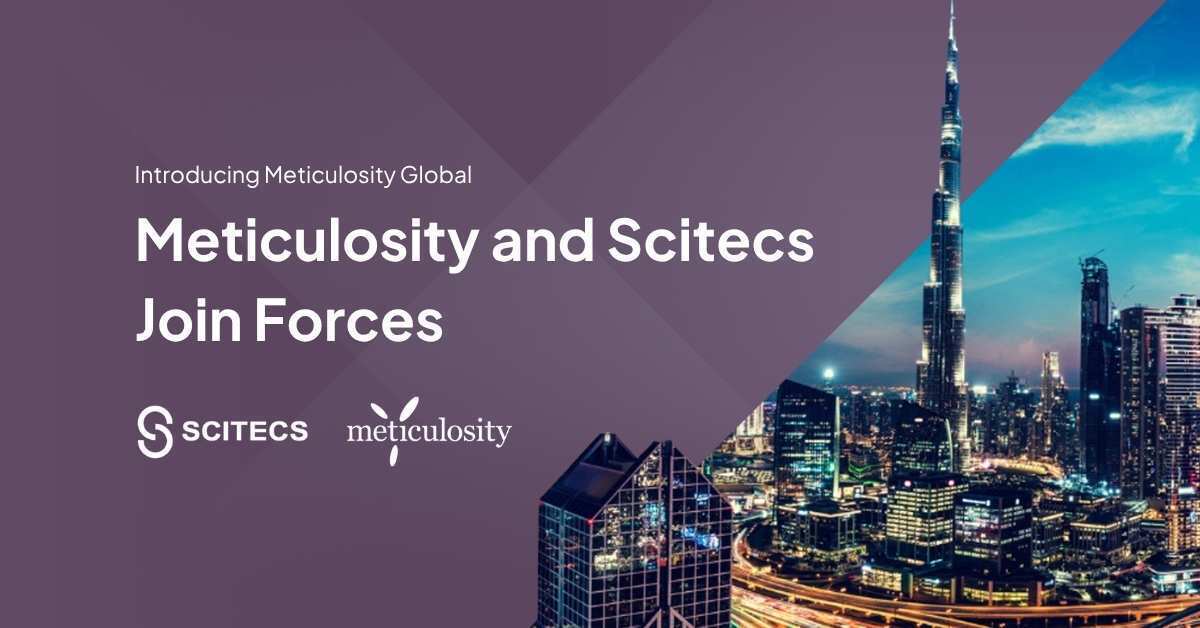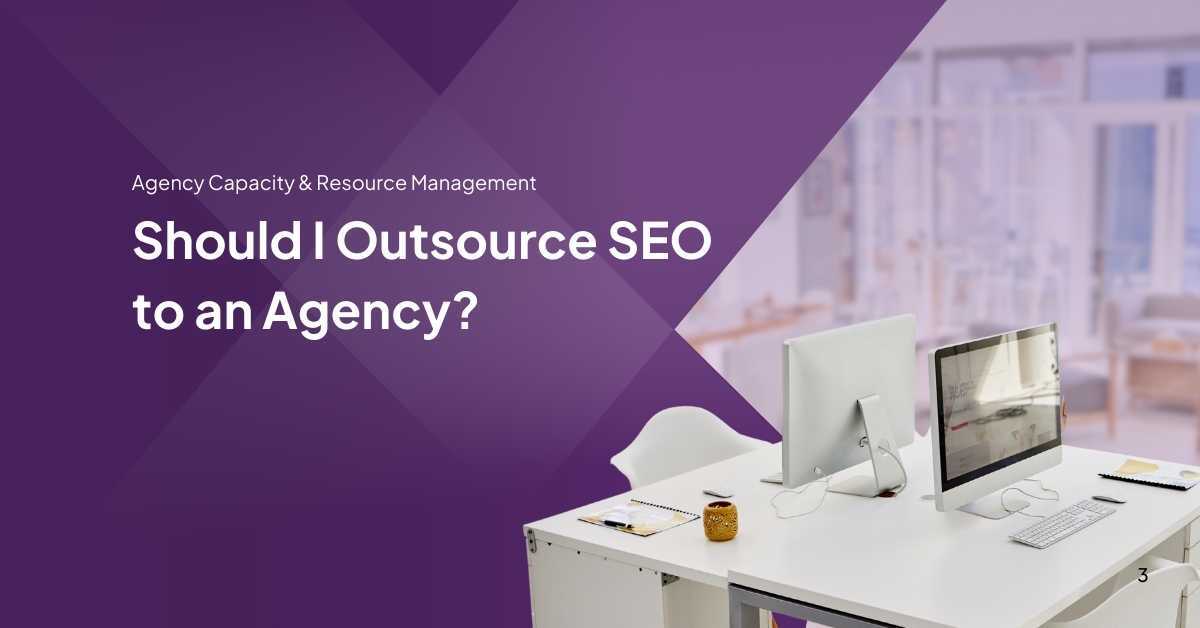Google My Business pages, or Google Places pages, are the local business listings that you see in the Google Search Results and Map Search Results to help you find physical business locations, and they are incredibly important for local search rankings. But what happens when your local practitioners get a lot of search volume...can you optimize local search for individuals?
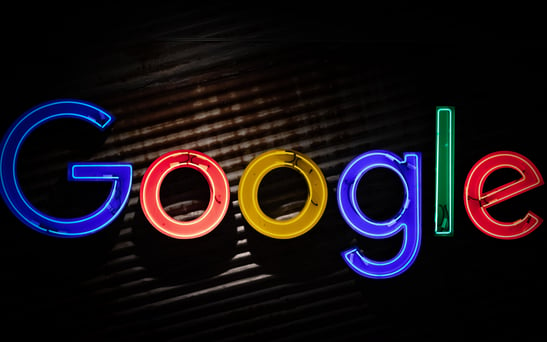
Practitioner Listings in Google My Business
Local businesses have been using Google My Business listing to optimize for local search for years, but individual practitioners have had a harder time promoting themselves in Google My Business. Now, you can leverage Google My Business if you are a practitioner, allowing you to leverage your brand in local search. A practitioner or professional listing on Google Maps is for a person instead of a place. You may be eligible for a practitioner listing if you’re a doctor, lawyer, dentist, or other practitioner who works at a local business.
Comprehensively defined, an individual practitioner is a public-facing professional, typically with his or her own customer base. Doctors, dentists, lawyers, financial planners, and insurance or real estate agents are all considered individual practitioners. Listings for practitioners may include title or degree certification (e.g. Dr., MD, JD, Esq., CFA).
An individual practitioner can create their own dedicated listing if:
- They operate in a public-facing role (support staff should not create their own listings)
- They are directly contactable at the verified location during the stated hours
- They (ideally) do not have multiple listings to cover all of their specializations
Solo-Practitioner Listing
If you are a practitioner with one business location, working for one specific company (for example, a pediatrician who works at a single clinic), you are a solo practitioner. If your clinic has only one pediatrician, it is recommended that the business and practitioner share a single Google My Business listing and that you do not create a practitioner listing for yourself.
Multiple Practitioners Listing
If the business has multiple practitioners at one location, the best practice is that you have one Google My Business listing for the business. Then, if there are practitioners who practice at more than one location, they can create individual practitioner listings. For example, if your pediatrics clinic has several pediatricians who all practice at other clinics as well, they are eligible to create their own Practitioner Listings.
Reviews for Practitioners
Google My Business reviews are populated on a single listing. If someone leaves a review on the Places listing, it stays with that listing. If someone leaves a review on the Practitioner listing, it stays with the Practitioner listing regardless of the clinic/location the review is associated with.
An individual practitioner listing can provide an opportunity to show a Google Places listing for additional search terms, such as your name. Practitioner listings are not considered duplicates, and Google will not remove them or merge them. Keep in mind that if a review is left on the practitioner listing, Google will not migrate it over to the practice listing.
The title of the listing for the practitioner should include only the name of the practitioner and may also include their credentials title or degree certification (e.g. Dr., MD, JD, Esq., CFA). The name of the organization should not be included in this listing.
Ensure that the practitioner listing links to a specific page, not the generic contacts page. The landing page can have information about the particular individual or their areas of specialty. In addition, the category should be more specific and different from the practices category to avoid competition with the practice listing. Practitioner listing should not be confused with solo practitioner listings or multiple listings.
How to Create a Practitioner Listing on Google Places
Log on to www.google.com/business and log in with any email address that is associated with a Google account, or you can associate your email address to a Google account as part of this process.
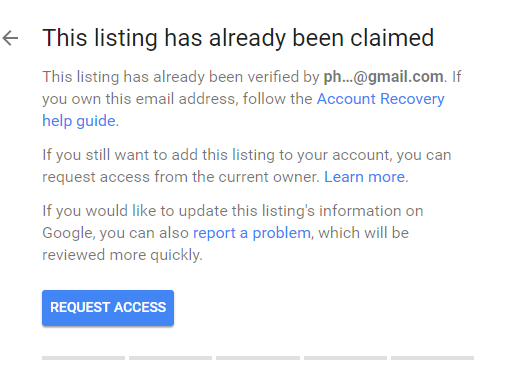
This is the start of the registration process for your practitioner listing. Register your name and credentials under "business name" and follow all the following prompts.
This is when Google will also verify if the listing has not been already listed. If you have not registered your office or name previously, Google shouldn’t be able to find any search results. If it is, claim the listing as your own.
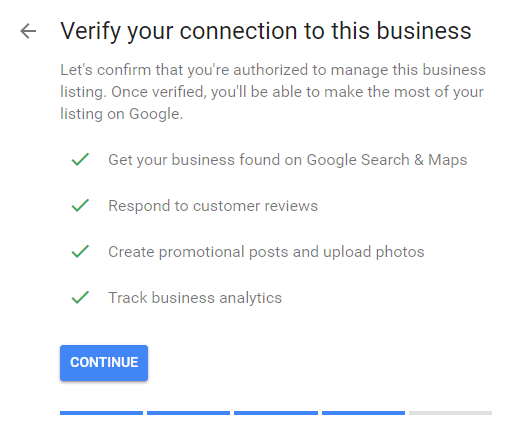
Continue and complete all the required information, including name, country/region, address, main business phone number, and category. Your category might be the type of medical practice you have, such as “pediatrician” or “cardiologist.
The final step is to get a verification code from Google via post, phone, SMS, or email (depending on your region). Google will not show your listing online until you’ve verified it, and you can only verify it via the contact information that you have put into your listing. Once you've done all that, congratulations! You are now all set to be listed on Google My Business.