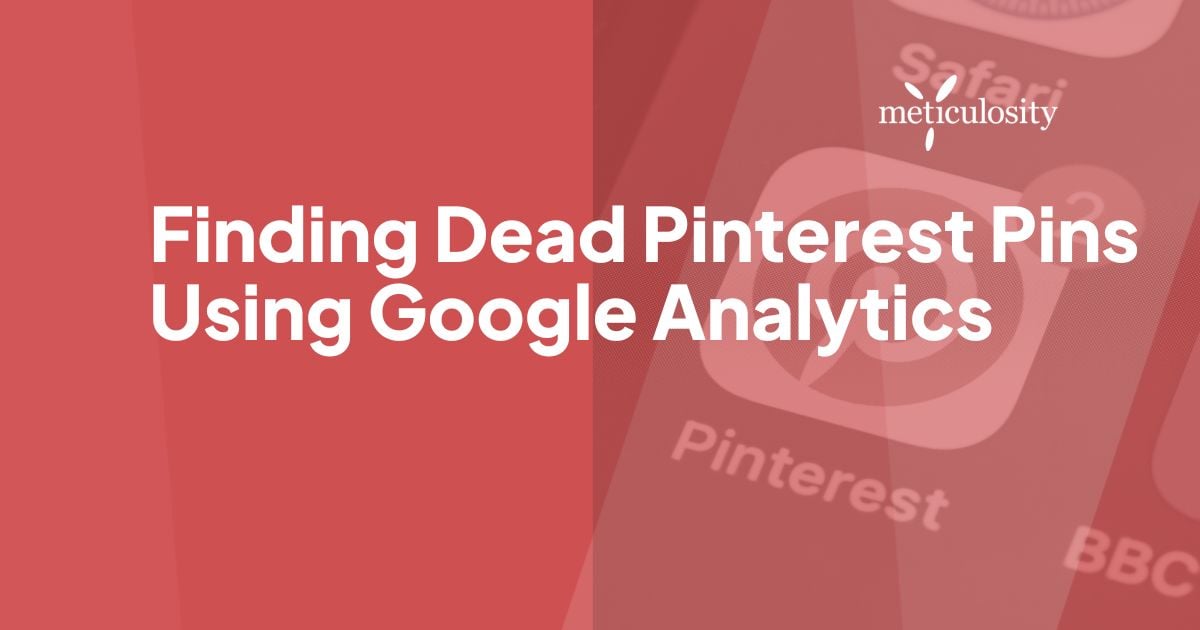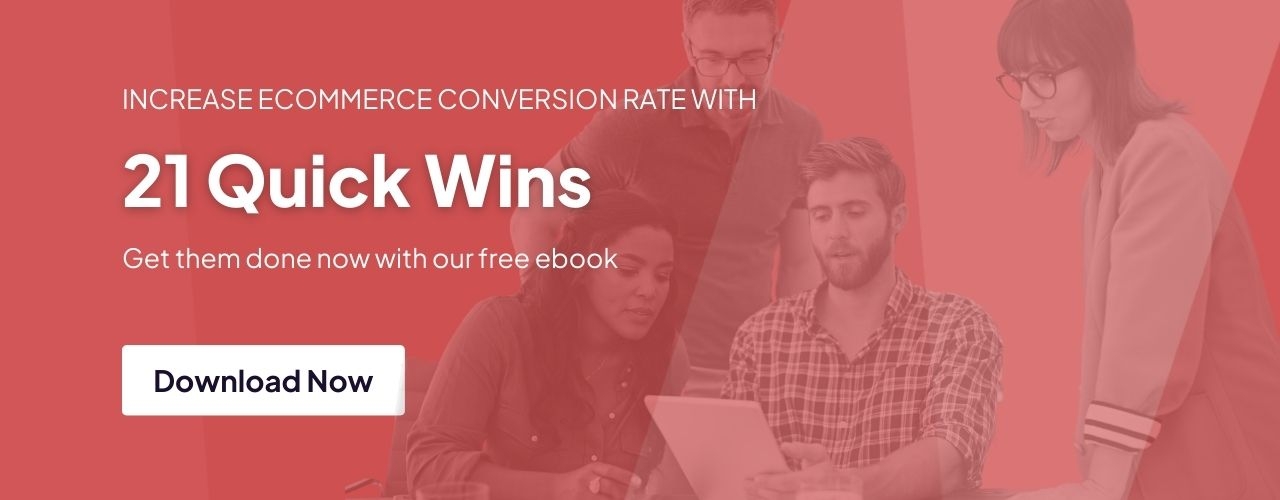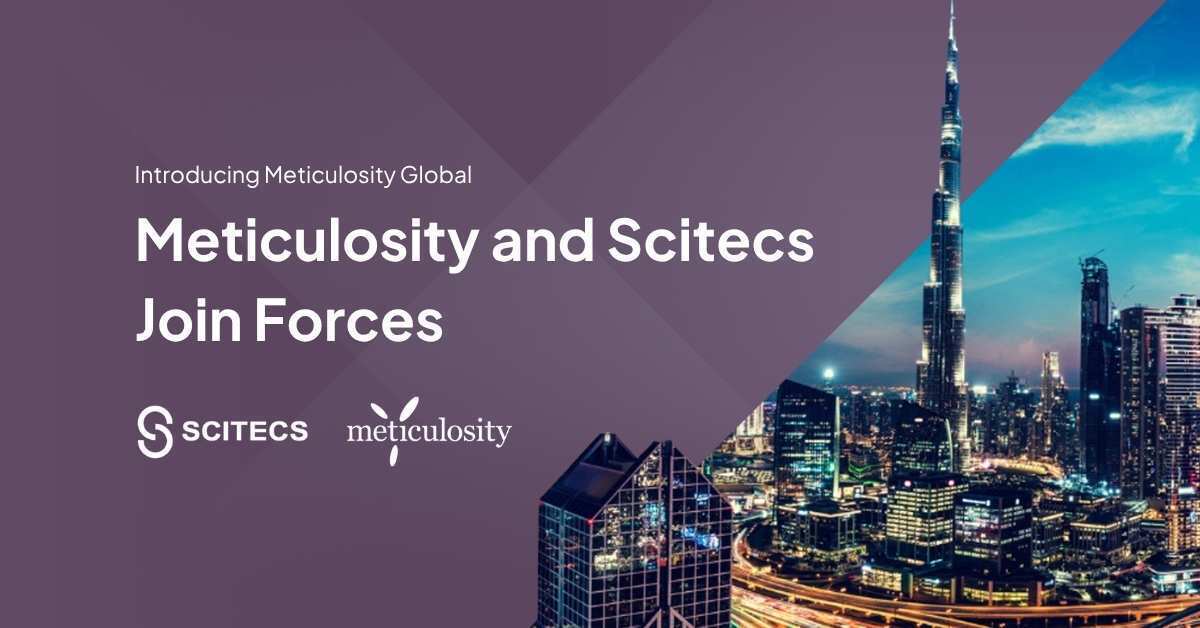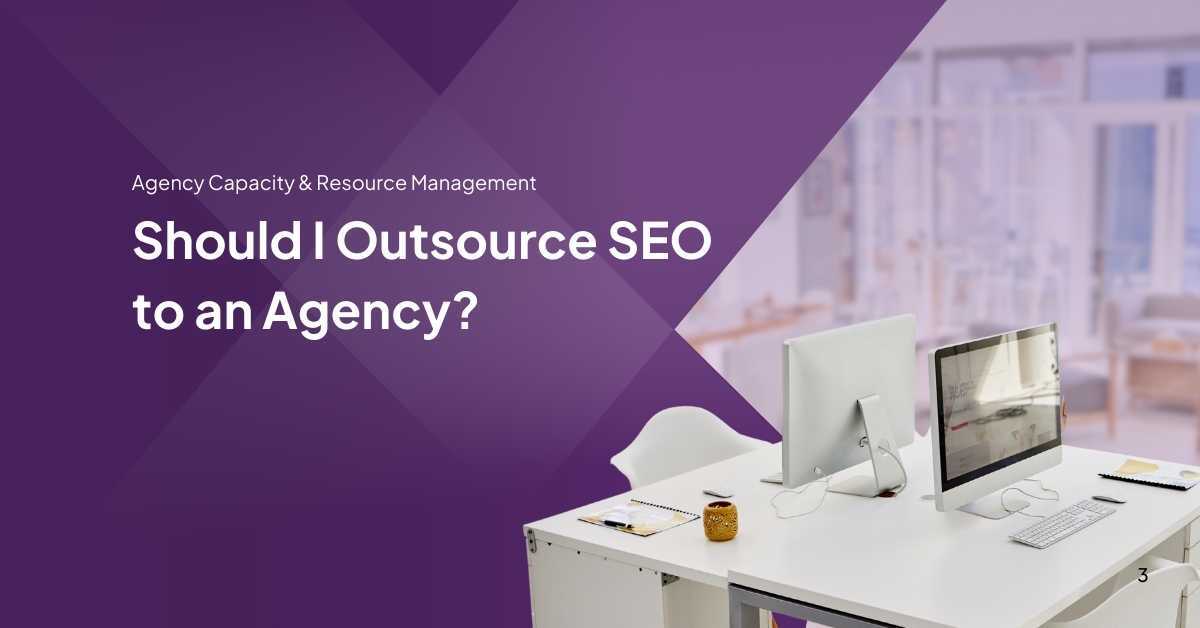One of the unique issues with Pinterest for ecommerce sites is the prevalence of "dead pins." When your product inventory changes and products are no longer available on your site, people coming to the site via Pinterest will often encounter 404 errors for pages that just aren't live on the site anymore.
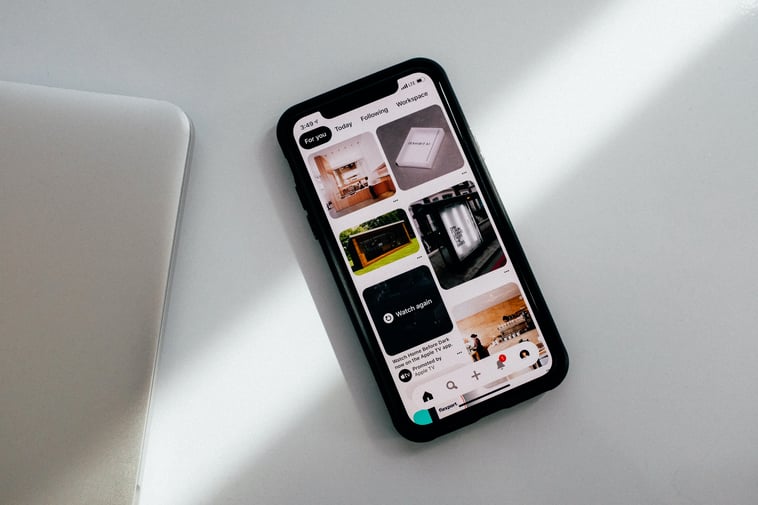
So what can you do to fix these? Thoroughly go through your Pinterest account and double check that all your legacy links still work? If you have the time, sure, but most ecommerce marketing specialists are way too busy to do that. Instead, you can use Google Analytics to find your dead Pinterest pins that need to be updated.
How to Find Your Broken Pins in Analytics:
1. Find Your Pinterest Traffic
When you're in Google Analytics navigate to Acquisition > All Traffic > Source/Medium and click on Pinterest.com.
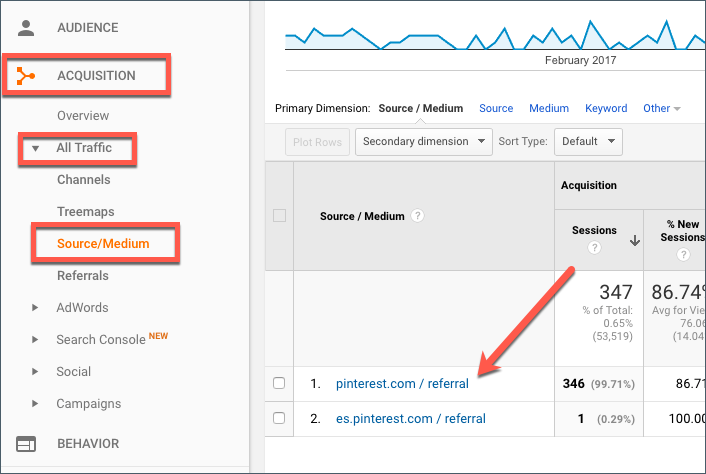
2. Find Your Pinterest Landing Pages
Next you'll want to see which pages people landed on when they came to your site via Pinterest. To do this you'll want to add in a Secondary dimension filter and select "Landing Page":
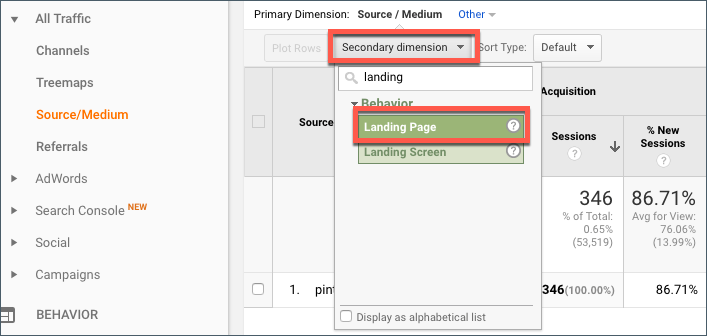
That will let you see the pages that people landed on when they came to the site but we're interested in the ones that are either broken or irrelevant. You can go through and check ALL your Pinterest landing pages, or you can focus on the ones that have a high Bounce Rate and start with those.
3. Make Sure Those Pages Still Exist
Clicking on the little "open link" icon will open the page. If it opens fine, great! If you're getting a 404 page, an error, or a page that just isn't relevant, it's time to update that link on Pinterest.

4. Find The Pin
Now you know which links need to be updated; next you need to find those pins on Pinterest. You can do this by looking at your Content Pages, filtered by your target page. You'll need to swap over in analytics to Behavior > Site Content > All Pages and then filter your pages to find the specific ones that need to be addressed:
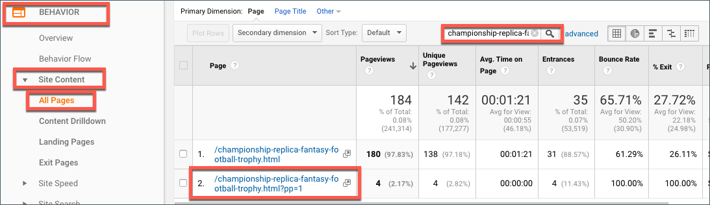
Click on the page your interested in to see the data for it. Then click on Secondary Dimension > Referral Path:
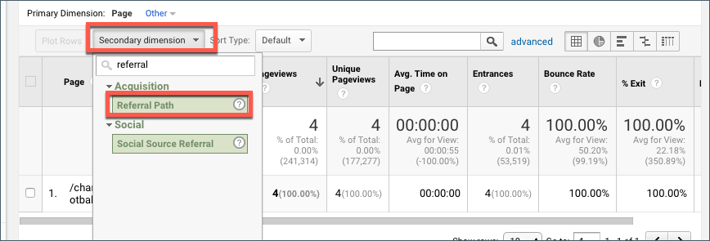
The Referral path will show you the URL of the Pinterest pin (all that's missing is the www.pinterest.com before the /pin/ part of the URL).
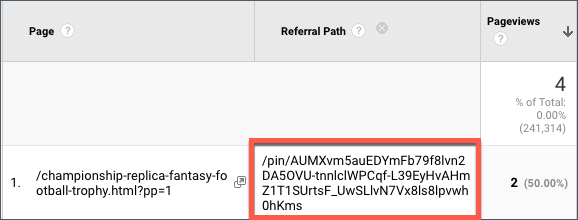
Put that URL string in your browser and and there it is!
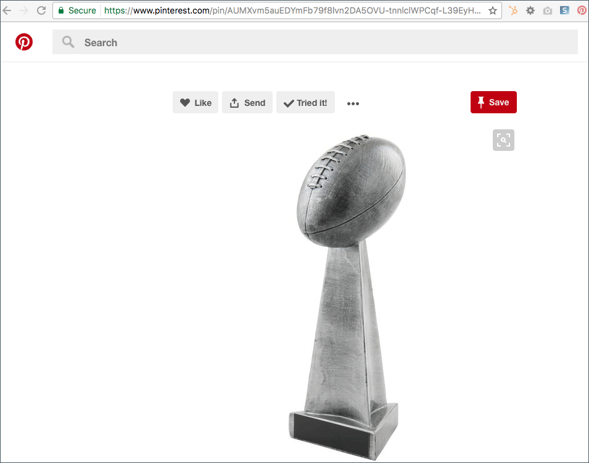
5. Edit the Pin
Now you can fix the link to point to another relevant product, a category page, or another relevant page on your site. But why stop there? While you're in this old pin making updates, be sure to revisit and re-optimize the name, description, and other elements of the pin to keep it fresh.
Benefits of updating your old Pinterest links:
- Better user experience
- Better brand presentation
- Can promote new products/categories
- Can revise Pinterest descriptions to be more current & engaging
- Improve bounce rate on your website
- Increase conversions
Still have questions? Contact us today and one of our experts will help you out.