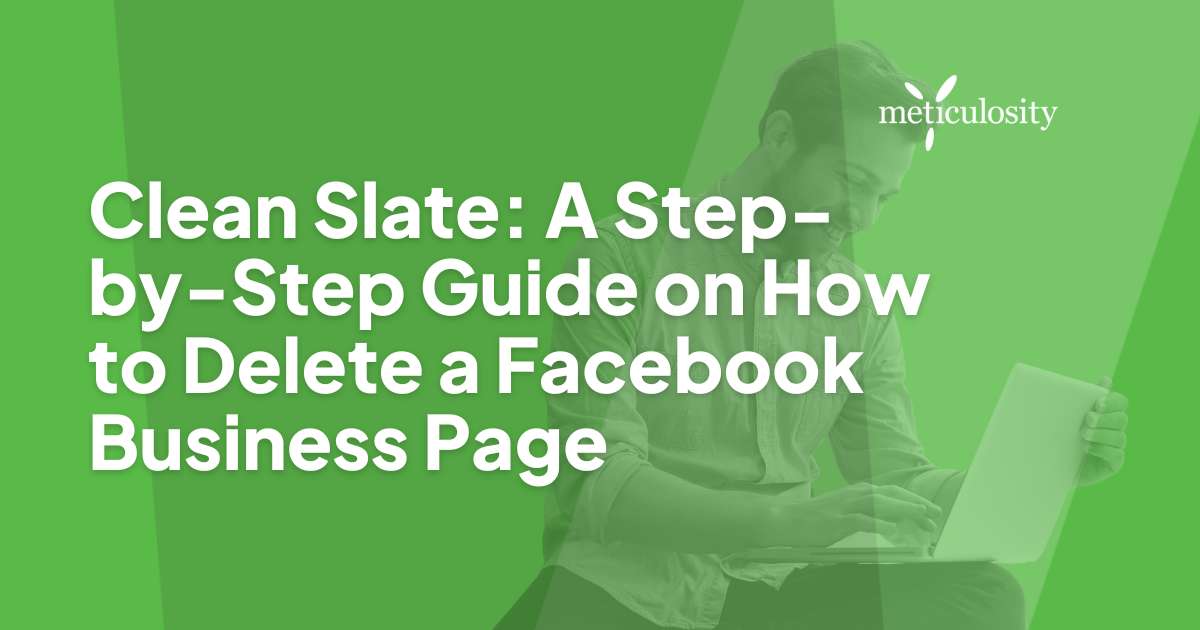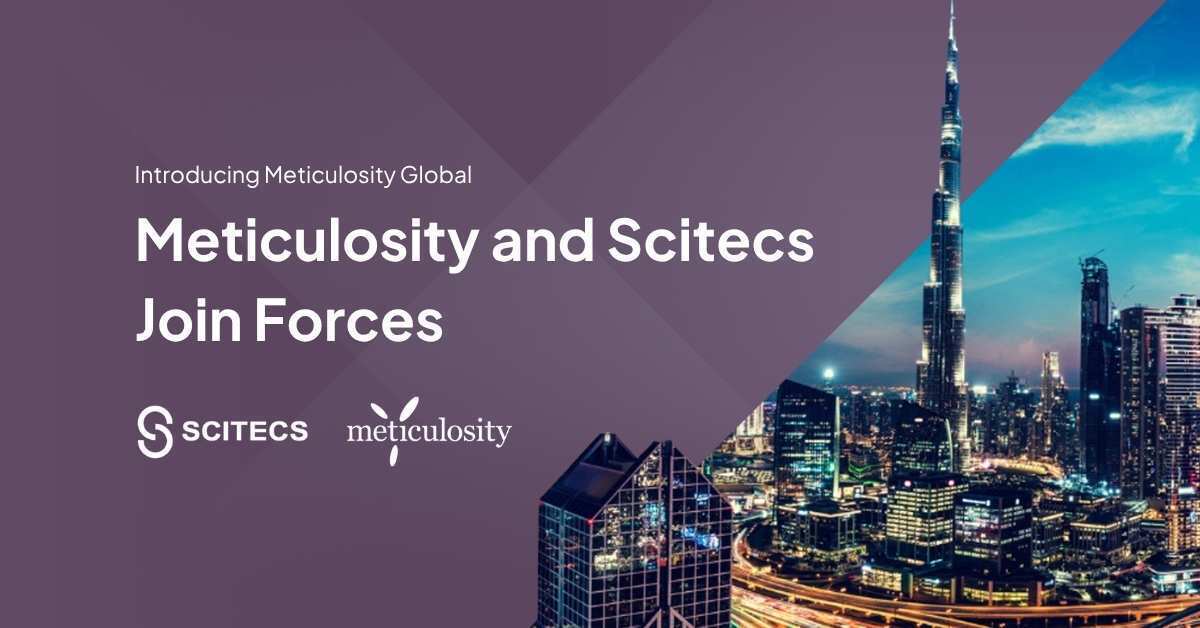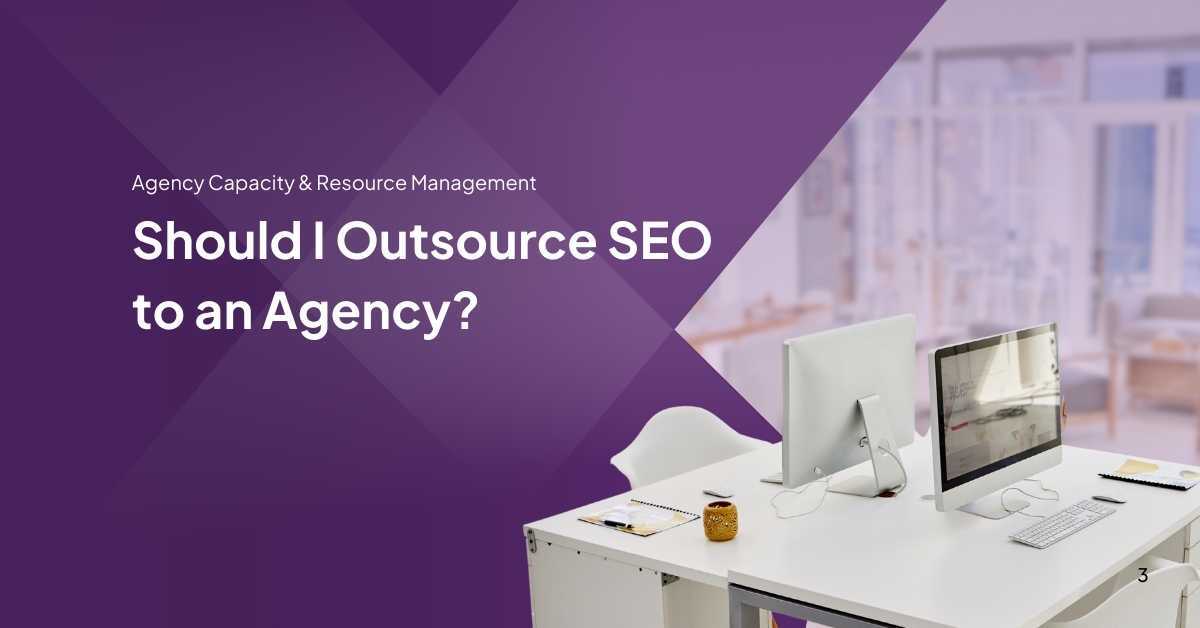Ever felt like it's time to tidy up your digital space by saying goodbye to a Facebook Business Page that's gathering virtual dust? Well, you're not alone.
With this guide, we are ready to help make the process of deleting your business page as effortless as a gentle breeze on a peaceful sea. Ready to simplify your social media life? Let’s set sail!
Key Takeaways
- Deleting a Facebook Business Page is permanent, so make sure you're sure before removing it.
- To delete the page, go to "Settings" on your business page, then "General," and click "Remove Page."
- If you don't have access as an admin, contact the current admin or follow Facebook's steps to regain control.
- Save any important content from your business page before deleting it, and tell your followers where to find you online now.
- Check with all page admins and adjust any ads connected to the page before deleting them.
Reasons for Deleting a Facebook Business Page
Sometimes, a business changes or closes. Then, it's time to remove the Facebook business page. Doing this keeps things tidy online. Think of it as cleaning up your digital marketing presence.
You might also want to delete a page if you're focusing on other social media sites instead. It lets customers know where they can find and talk to you now. If someone else made the page and you can't control it, deleting is often best.
This makes sure only you handle your brand on the internet.
Looking to empower your brand? Learn how here.
Steps for Removing a Facebook Business Page
Suppose you need to delete my Facebook Business Page. Here's how you can do it step by step.
- Go to my Facebook Business Page that you want to remove.
- Click "Settings" at the top of the page, near the bottom right of the cover photo.
- Scroll down in the General tab until you see "Remove Page."
- Click "Edit" next to "Remove Page."
- Read the information about removing a page.
- Click "Permanently delete [Page name]."
- Facebook will ask if you are sure about this because it's a big step.
- Confirm that you want to delete my page by clicking "Delete."
Accessing Business Settings
Now that you know the steps for removing your Facebook Business Page, let's dive into how to get to your business settings. You'll need to follow these steps to start the deletion process.
- Log in to Facebook on a computer. Use the account with admin rights to the page you want to delete.
- Click on the arrow in the top right corner of your screen. This will open a menu.
- Choose "Settings & Privacy" from the dropdown list. You'll see more options after clicking it.
- Select "Settings" again. A new page with all sorts of settings will appear.
- Look on the left side of this new page. You’ll see many tabs like Your Facebook Information, Privacy, and more.
- Find and click on “Page Management” or sometimes it’s just called “Pages”. It may be near the bottom of the list.
- This opens another set of options related to the pages you manage.
- Here, you can see every page connected to your account.
- Pick the business page you wish to remove by clicking on its name.

Selecting the Page to be Deleted
Now that you have accessed the Business Settings, it's time to select the specific Facebook Business Page you want to delete. Here are the steps:
- From the menu on the left-hand side of your screen, click on "Pages."
- Select the business page you want to delete from the list of pages associated with your account.
- Once you've chosen the page, click "Settings," located at the top right corner.
- Scroll down and click on "General" in the left-hand column.
- You can remove or unpublish your page at the bottom of the general settings.
Confirming the Removal
- After selecting "Delete [Your Page Name]," a confirmation dialog box will appear.
- Review the information in the dialog box to ensure you are deleting the correct Facebook Business Page.
- Click the "Delete" button to confirm your decision and permanently remove the page from Facebook.
- A final prompt may ask you to enter your password as an added security measure before completing the removal process.
- Once confirmed, your Facebook Business Page will be deleted, and all associated content will no longer be accessible to anyone on the platform.
How to Delete a Facebook Business Page
To delete a Facebook business page, go to your account and find the page you want to remove. Then, click on "Settings" at the top of the page. Look for "General" in the left column and click it.
There, you'll see an option to remove the page permanently. Click "Remove Page," then confirm by clicking "Delete [Your Page Name]." Be sure before doing this because all content and data will be lost once deleted.
If you face challenges during this process or cannot access your account, consider contacting Facebook support for assistance. Remember that deleting a Facebook business page is irreversible, so carefully weigh your decision before proceeding.
Alternative Steps for Removing a Page
If you do not have access to the Facebook account that manages the business page, you can request access from the current page admin by following these steps:
- Contact the Current Admin: Reach out to the person who currently manages the business page and request admin access.
- Follow Facebook's Protocol: If unsuccessful in gaining admin access, report the issue to Facebook by following their guidelines for regaining access to a business page.
- Provide Necessary Information: Prepare all required documents or information to verify your association with the business and follow any additional instructions provided by Facebook.
- Await Response: After submitting your request, wait for Facebook's response regarding your request for admin access.
Important Considerations Before Deleting a Facebook Business Page
Before you take the final step to delete your Facebook business page, it's crucial to consider a few important factors. Firstly, consider whether there’s any valuable content on your page that you want to keep or archive before deleting it.
This could be posts, photos, customer reviews, and engagement metrics. Also, remember to inform your audience about the pending deletion of the page and redirect them to other platforms where they can continue following your brand.
Additionally, ensure that all administrators agree about removing the business page, as it cannot be recovered once deleted. Finally, review any ongoing ad campaigns connected with the page and make necessary adjustments or cancellations.
Furthermore, consider analyzing why you want to delete the page first - is it due to a lack of engagement or negative feedback? These insights can help in reshaping strategies for future online presence management.
Lastly, suppose multiple people manage your business account on Facebook Business Manager or Ads Manager associated with this page. In that case, reassign their permissions before removal, as this will affect their access moving forward.

Conclusion
In conclusion, deleting a Facebook business page can be a strategic move for your online presence. Follow the step-by-step guide to remove your page effectively. Take time to consider the reasons before making this decision.
Understanding the process and its implications on your digital marketing strategy is essential. With these steps, you can confidently clean up your online accounts and start afresh.
Click here to learn more about Inbound Marketing.
FAQs
1. Why might someone want to delete their Facebook Business Page?
- Business Closure: If the business has closed or ceased operations, deleting the Facebook Business Page can reflect the closure online.
- Rebranding: In cases of rebranding, where the business undergoes significant changes, deleting the old page may be necessary to create a new one.
- Shift in Focus: If the business undergoes a shift in focus or services that no longer align with the existing page, deleting and creating a new page may be more appropriate.
2. What are the key considerations before deleting a Facebook Business Page?
- Data Preservation: Consider whether any essential data or content on the page needs to be preserved before deletion.
- Audience Notification: Communicate with the audience or followers to inform them about the upcoming deletion or provide alternative contact points.
- Recovery Possibility: Understand that a Facebook Business Page is not recoverable once deleted, so it's crucial to be certain about the decision.
3. Can you outline the step-by-step process of deleting a Facebook Business Page?
- Log in to Facebook: Use the account with administrative access to the Facebook Business Page.
- Navigate to the Page: Go to the Facebook Business Page you want to delete.
- Settings: Click on "Settings," located in the top-right corner of the page.
- General Tab: In the left column, select "General."
- Remove Page: Scroll to the "Remove Page" section and click "Edit."
- Delete Page: Click "Delete [Your Page Name]" and follow the on-screen instructions to confirm the deletion.
4. Are there any alternatives to deletion for businesses looking to take a break from Facebook temporarily?
- Unpublishing the Page: Instead of deletion, businesses can temporarily unpublish the page. This makes the page invisible to the public but retains all content and data.
- Scheduling Posts: Businesses can schedule posts in advance to maintain some level of activity, even during periods of reduced engagement.
Deleting a Facebook Business Page is permanent, so careful consideration and proper communication with the audience are essential before proceeding.